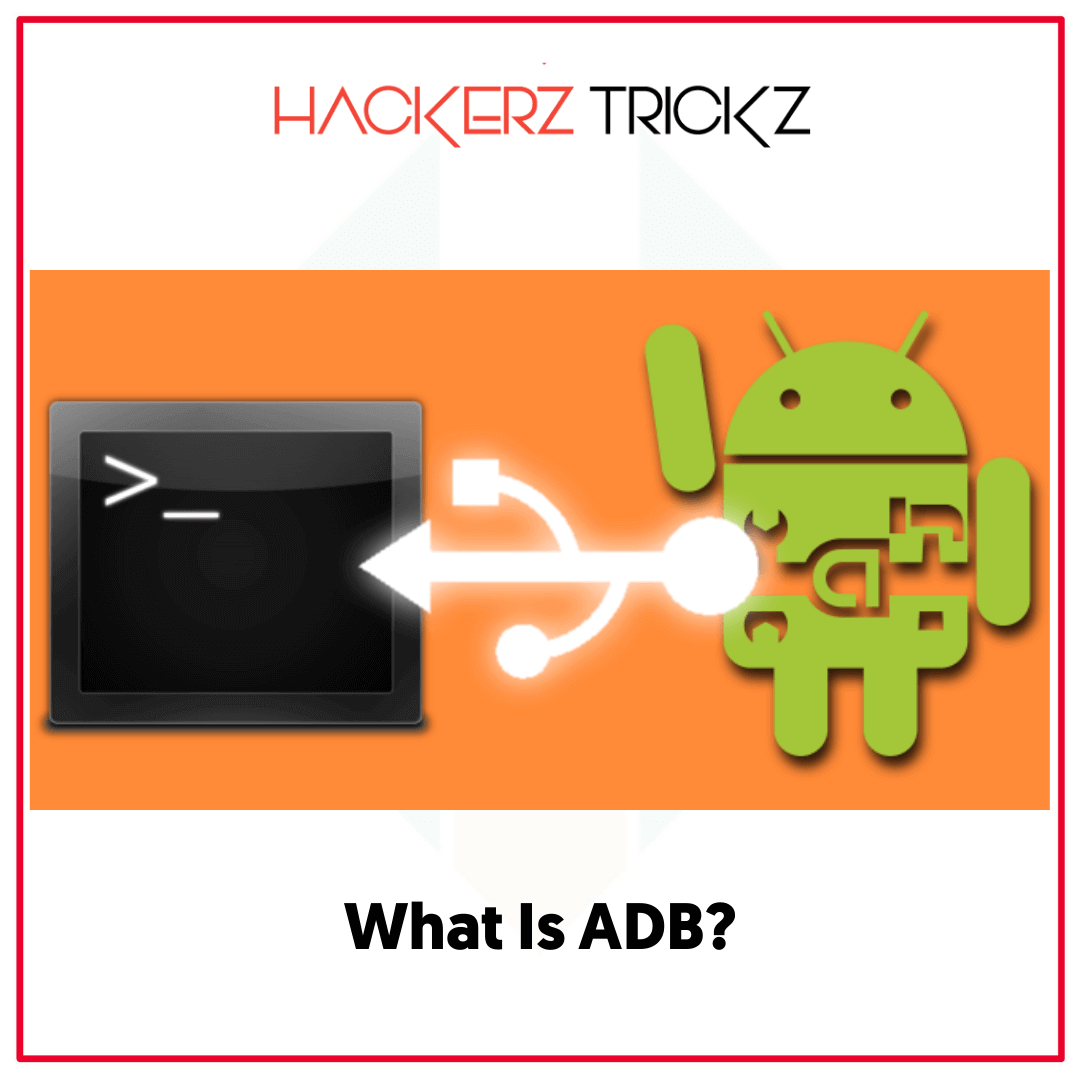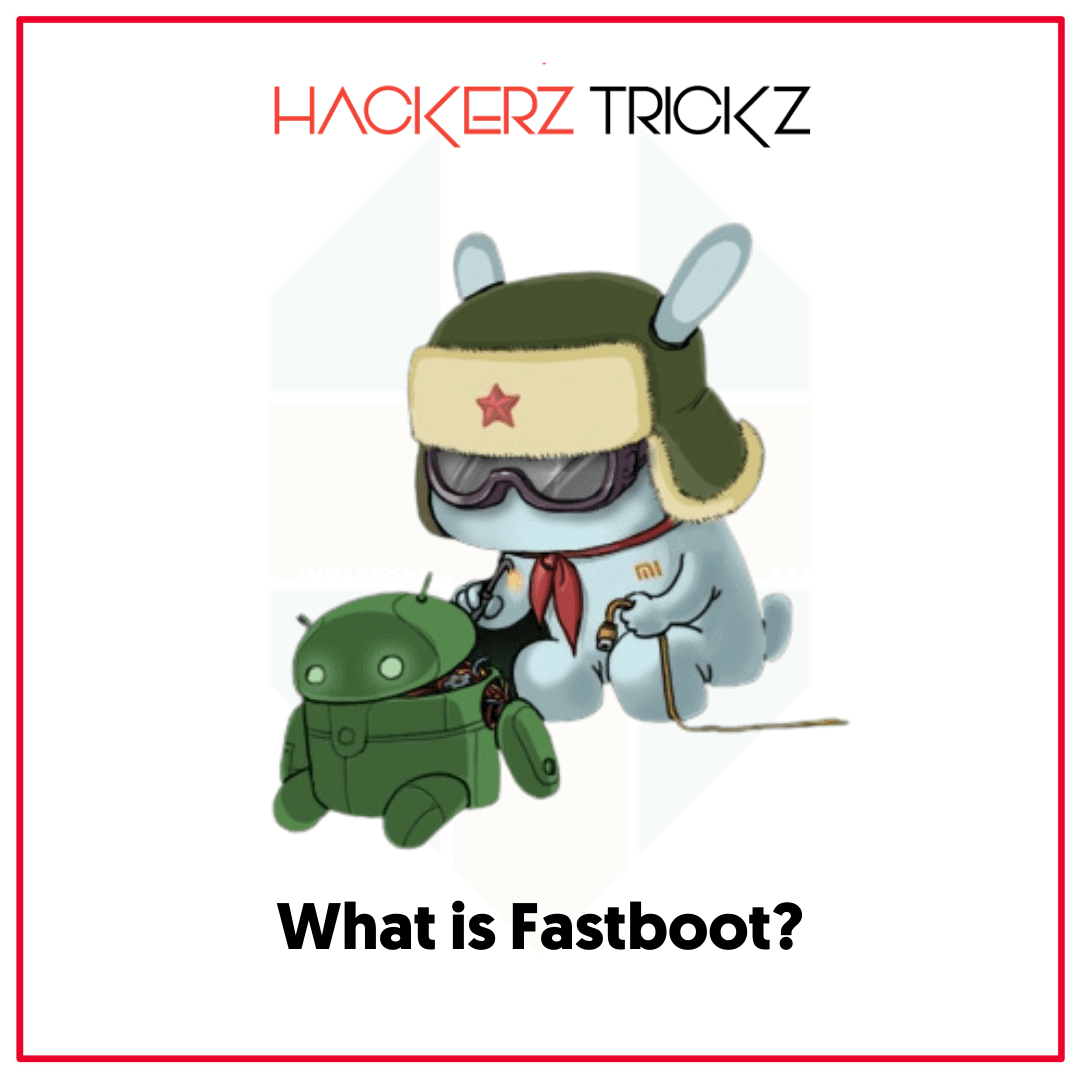This is the most complete list of ADB Fastboot Commands.
If you’re the one swiping your hands multiple times each day on the screen of a device running on Android operating system.
You probably say yes, because we all know that many of us fell in love with Android smartphones these days and most of us like its fascinating features. Have you ever tried to know the hidden secrets of Android?
Sounds familiar right. But the fact is, you can control and change anything on any Android phone with the help of ADB and Fastboot commands. These commands can fix, upgrade or even unlock your devices.
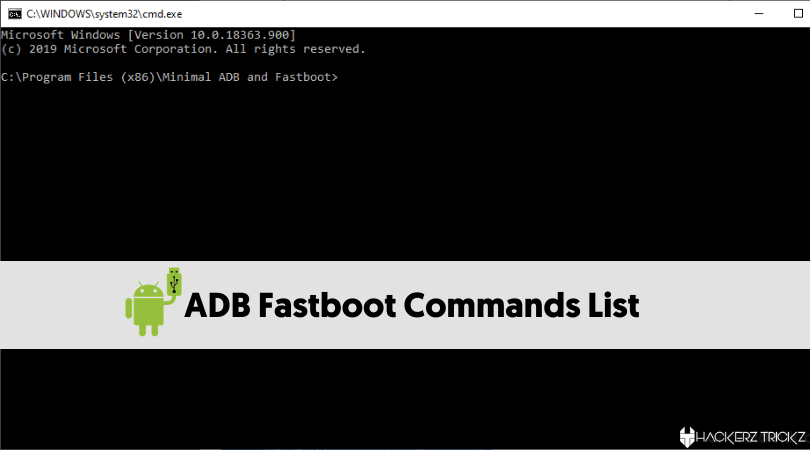
Let’s take a deep look about these ADB Fastboot commands.
Also Read – Free Animal Jam Accounts with Membership And Items
Contents
What Is ADB?
ADB abbreviates “Android Debug Bridge” is a command line tool that works as a client server structure to communicate with any of the devices running on Android that is connected to a PC over USB.
It acts as a gateway between devices and performs a variety of actions like installing or uninstalling apps, copying files back and forth, debugging apps etc.
ADB also provides access to a Unix shell that can run a variety of commands on a device.
It’s a part of Android SDK “Software Development Kit” made of 3 main components (a Client, a Daemon and a server) works when the device is powered on and booted into OS Recovery.
Also Read – 100% Working Free Disney Plus Accounts and Password
What is Fastboot?
It all starts on your device even before Android loads. It is a diagnostic tool used to flash/modify multiple files on an Android device when connected to a PC via USB.
It’s a program that loads the OS when a phone is turned on with a unique boot state that supports the command line interface except reboot or restart operation. It is the primary process that begins when you start the android phone.
Fastboot mode allows you to unlock or relock your bootloader, install custom files, stock files, and install various core Android system files.
It’s an alternative to the Recovery Mode for doing installations, updates and so on. With the help of Fastboot commands you can modify anything on your Android using proper commands. Learn something more about the ADB Fastboot commands in detail below.
Now you have got some relevant information about ADB and Fastboot, which will be sufficient to get your hands on advanced Android features.
Also Read – Free Genshin Impact Accounts: Best 5 Star Characters for Free
What are ADB and Fastboot Commands?
These are the powerful system utilities that aid you in accessing the back end of the Android system when connected to a PC, mostly used by Android developers and enthusiasts.
These commands have different functions and effects on Android phones, providing an additional layer of features on devices.
Here, the structure is unique for all operating systems, but it becomes a bit easier for users who are running their devices with “Microsoft Windows”.
Remember ADB and Fastboot commands work only when the device is in a specific bootloader state when connected to a PC. So, before using ADB and Fastboot commands don’t forget to install ADB & Fastboot drivers.
You can simply skip installation of drivers for Mac and Linux operating systems, when beginning the process please make sure that you can send the zip/apk files to your Android device/Tablet through linux or Mac OS than windows.
You’re the boss now to take control of your Android mobile right onto your hands.
Also Read – 100% Working Free Keep2Share Premium Accounts
Best ADB and Fastboot Commands For Android:
ADB Commands:
| adb help | Shows ADB help document |
| adb devices | Shows the list of all android devices connected via ADB |
| adb reboot | Reboots your Android device |
| adb reboot holder | Reboots your Android device into fastboot/bootloader mode |
| adb recovery | Reboots your Android device into recovery mode |
| adb install | Install an apk file on your device |
| adb install filename.apk | Install the apk file |
| adb install r filename.apk – | Re-installs or updates an app |
| filename.apk – adb install s | Instals apk file in sd card |
| adb logcat | Displays the log data on screen |
| adb jdwp | Lists the (Java Debug Wire Protocol) processes on the device |
| adb get-state | Displays the device status |
| adb start-server | Start the adb server process |
| adb kill-server | Stops the adb server process |
| adb sideload | Used to flash a zip file in recovery mode when it is available in pc |
| adb pull | Pulls any file from your device and saves it on your pc |
| adb push | Used to push a file into your Android device |
| adb root | Restarts the adbd daemon with root permissions |
| adb usb | Restarts the adbd daemon on Usb |
| adb wait for device | Blocks until device is online |
| adb shell dumpsys display | Displays all the software and hardware configuration about the display |
| adb shell dumpsys battery | Displays all the software and hardware configuration about the battery |
| adb shell dumpsys batterystats | Displays information about battery statistics |
| adb shell wm density | Changes the pixel density on the device |
| adb shell pm list packages | Lists all the apps installed on the device as package names |
| adb shell pm list packages -3 – | Lists all the 3rd party apps installed on your device as packages |
| adb shell pm list packages -d – | Lists all the disabled apps on your device as package names |
| adb shell pm list packages -e | Lists all the enabled apps on your device as package names |
| adb shell screencap | Takes a screenshot of your device screen and auto saves it in sd card as screenshot.png |
| adb shell screenrecord | It records your device screen and saves it in sd card as screenrecord.mp4 |
Also Read – Free CODM Accounts with Premium Weapons and Skins: 100%
Fastboot Commands:
Your Android device will reboot into the Fastboot mode and you’ll all set to use Fastboot commands listed below. Warning! If you don’t have the knowledge about how to use these Fastboot commands, you might fall in risk.
Pay attention in using these Fastboot commands. If not, these commands can brick or damage your device. We are not responsible for such kinds of mistakes. Also, these commands don’t work on all devices because of the OEM compatibilities.
| fastboot reboot | Reboots your device |
| fastboot reboot recovery | Reboots your device into recovery mode |
| fastboot oem unlock | Unlocks your bootloader |
| fastboot oem unlock | It will relocks the bootloader of your device |
| fastboot oem device-info | Check bootloader lock/ unlock status |
| fastboot flash recovery | Flash recovery using fastboot mode |
| fastboot boot | Boot directly into recovery without installing it |
| fastboot flash file | Flash flashable zip file from fastboot mode |
| fastboot getvar cid | Displays CID of your phone |
| fastboot flash recovery XYZ.img | Used to flash the recovery image file into custom recovery. |
| fastboot flash XYZ.zip | The zip file can be flashed via the fastboot mode. |
| fastboot flash boot.img | Flashes boot image on your Android device’s boot partition |
| fastboot erase partition | It can erase a particular partition |
| fastboot erase userdata | Erases all the user data |
| fastboot format partition | Formats a particular partition |
With these fastboot commands you can easily control your Android device in super mode and improve your productivity and time of execution.
Also Read – 100% Working Free Roblox Accounts With 100K Robux
How to Setup Android Debug Bridge and Fastboot for Android, Linux and Windows:
Here in this article we will guide you how to download, Install and run ADB on your Android smartphone and windows pc in a few simple steps. This ADB and Fastboot tools support any of the devices having either 32-bit or 64-bit.
ADB Setup For Android:
To do this on your Android, launch the settings app and tap About Phone >> Accessibility. Search for developer options and enable. It appears as a new option, jump in and allow USB debugging.
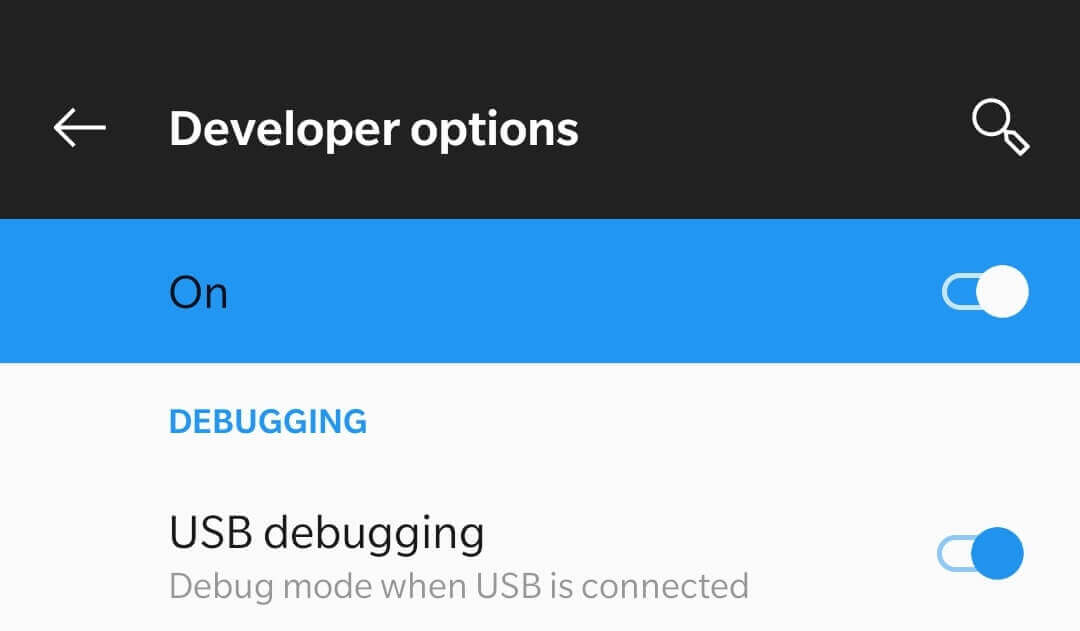
If you didn’t find it in your settings, tap continuously 7 times on the build number option in your mobile settings. Now you’re done with the ADB setup process on your Android device.
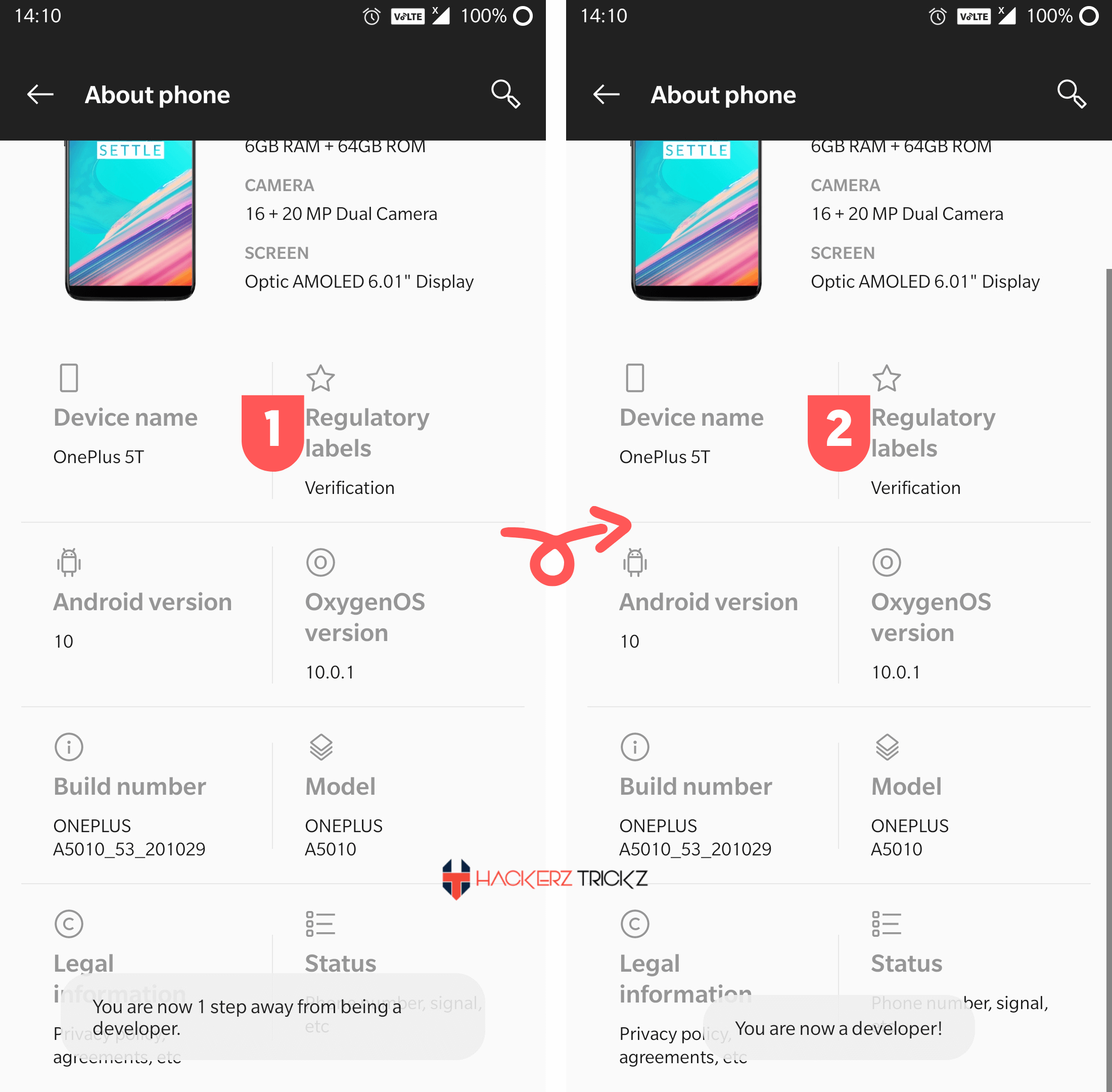
Also Read – Free War Thunder Accounts with Jets and Vehicle
ADB Setup for Windows:
ADB setup for Windows is different from Android. To set up ADB on your PC running with windows.
First, download the Android SDK platform tools from Google’s official page and extract the downloaded zip file into an easily accessible folder.
Type “cmd” in the search bar and hit enter, a command prompt window pops up in the ADB directory.
Now connect your Android device via USB and execute ‘adb devices’ command. On the screen of your smartphone USB debugging will prompt, select “always allow from this computer” and tap allow.
That’s it, Installation of ADB is now successfully finished on your windows pc.
Also Read – 100% Working Free ExpressVPN Accounts
Fastboot Setup for Linux:
For all the lovable Linux users, one of the best ways to install ADB and Fastboot on Linux is possible through Android SDK tools.
To get the zip file containing all the necessary files of ADB and Fastboot for Linux, hit the link below to start your download.
Extract the downloaded file into an easily accessible folder and unzip to collect all files. Also you need to access this folder from a terminal.
To open a Linux terminal press Ctrl+Alt+T and access the extracted folder by using this command.
- cd/path/to/extracted/folder/
- replace path/to/extracted/folder with the actual path to the folder.
Now, attach the Android device to your Linux through USB and select MTP file transfer mode. Enter the following command “adb devices” in the terminal, you see a prompt asking to enable USB debugging. Allow it.
Repeat the same command marked above. Finally, it displays your device along with its serial number.
Like this post? Could you share it with your friends?
Suggested Read –