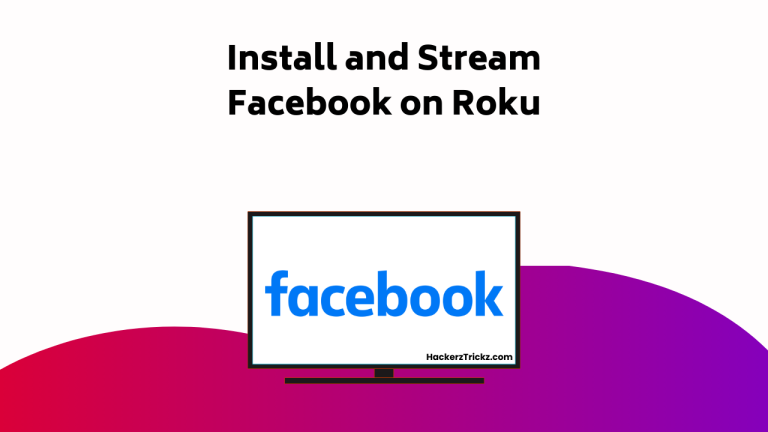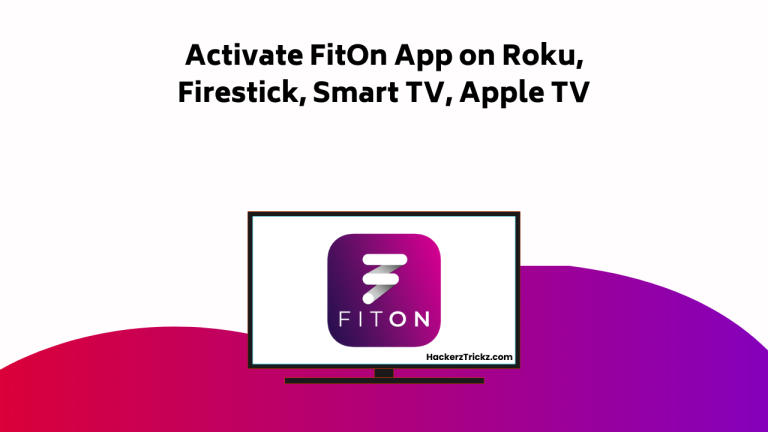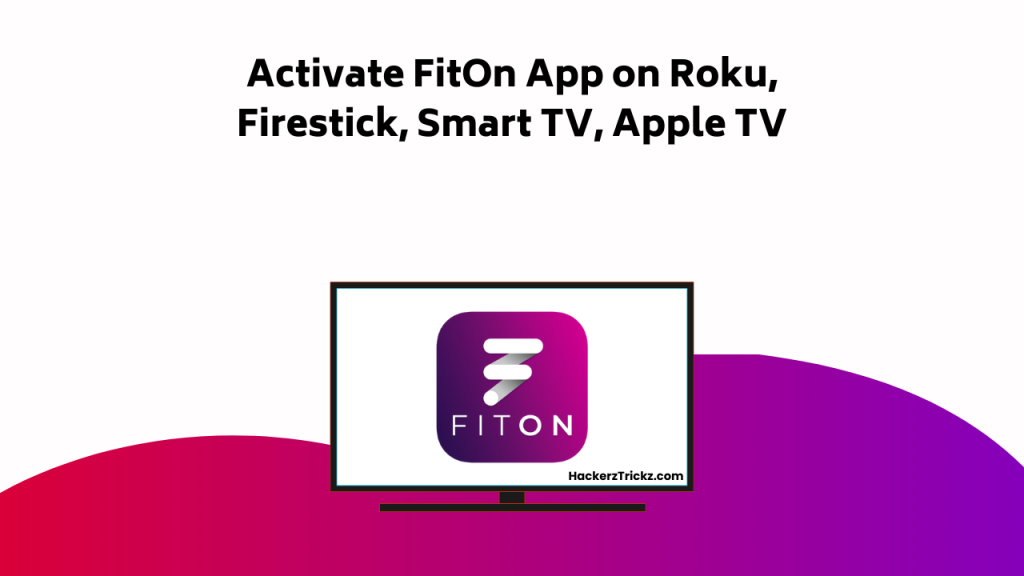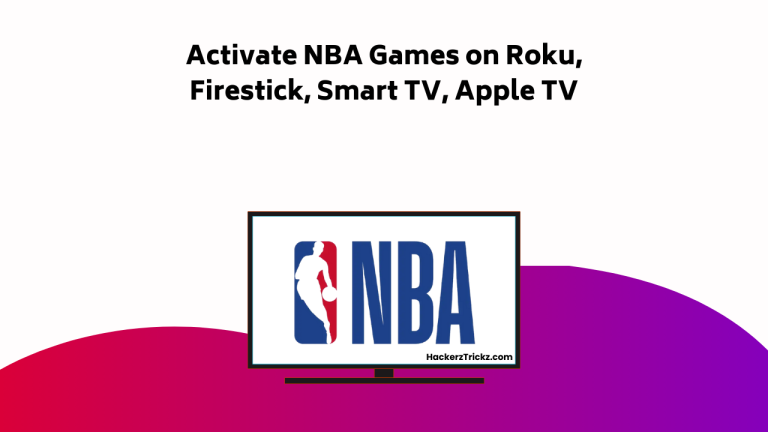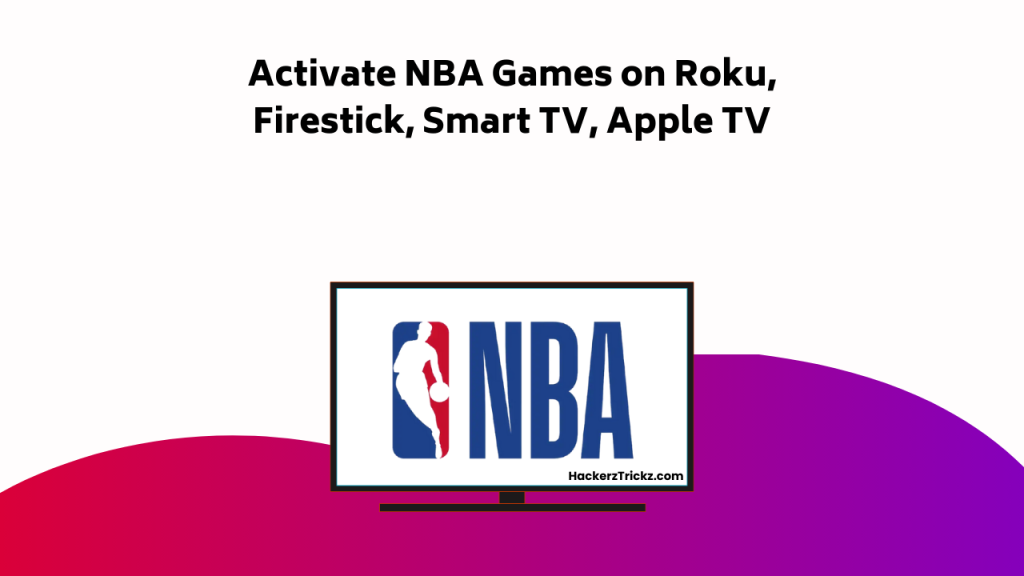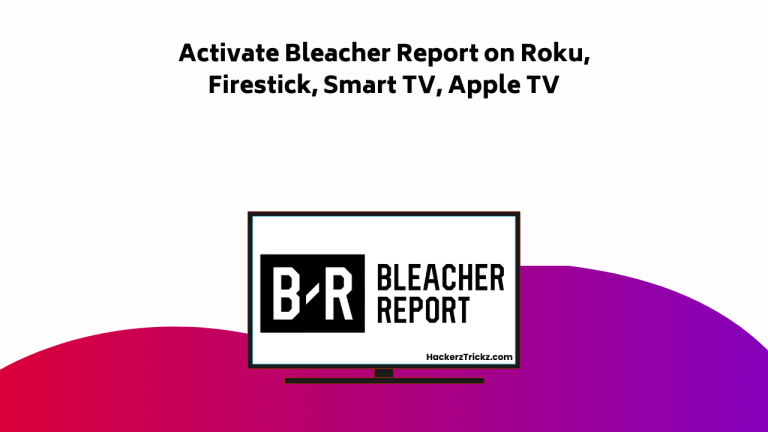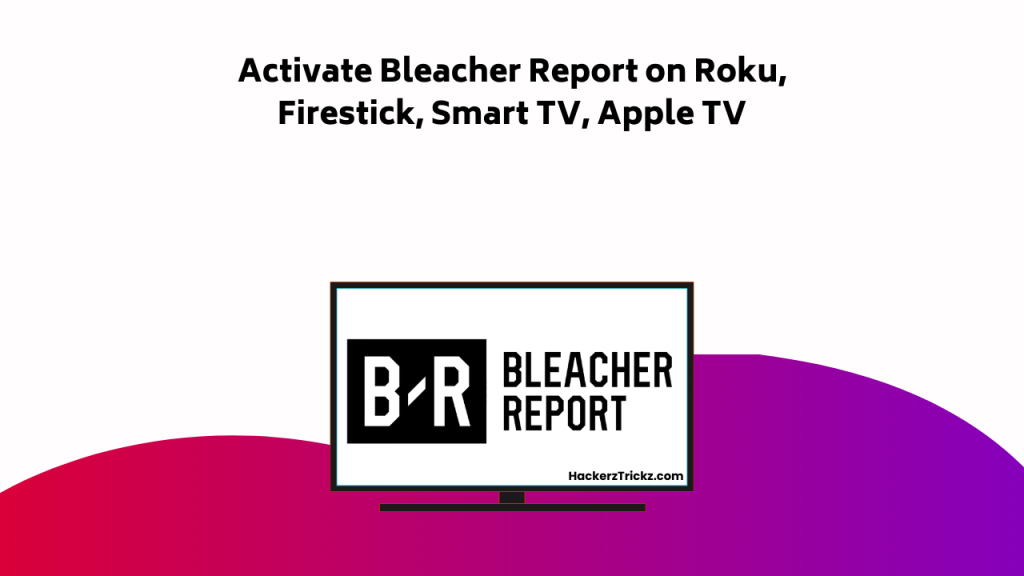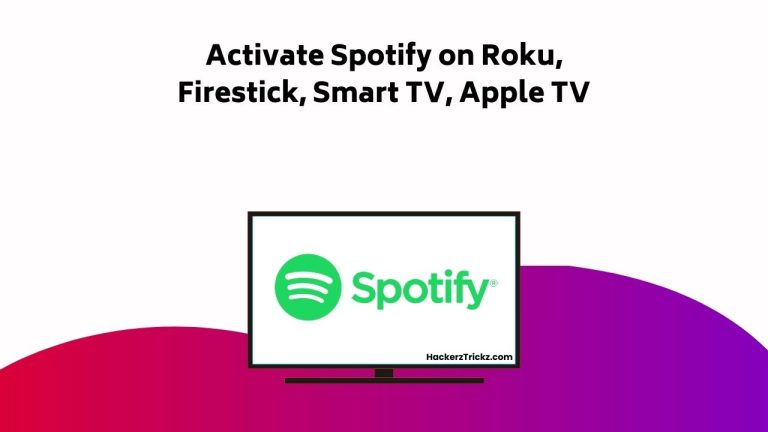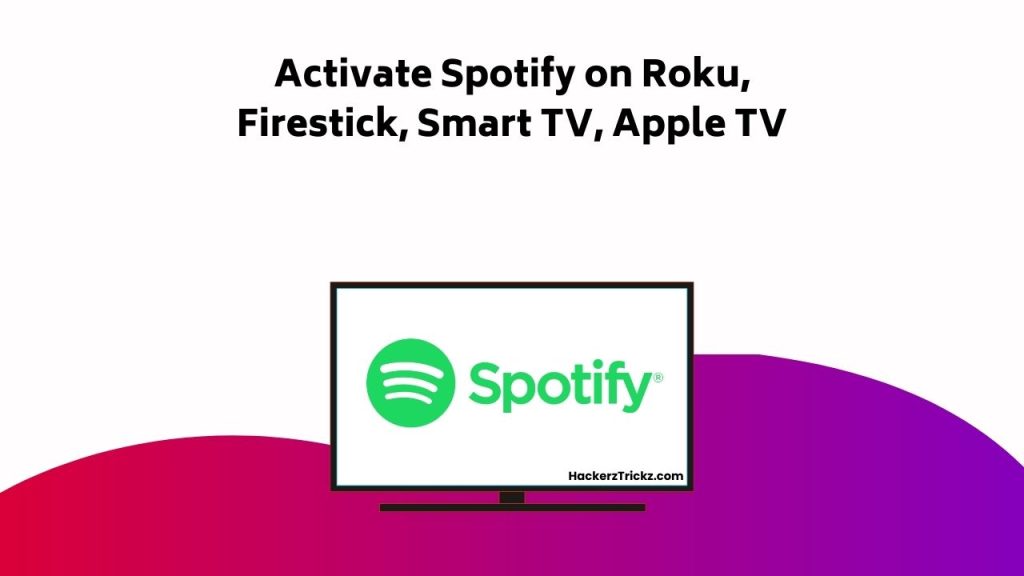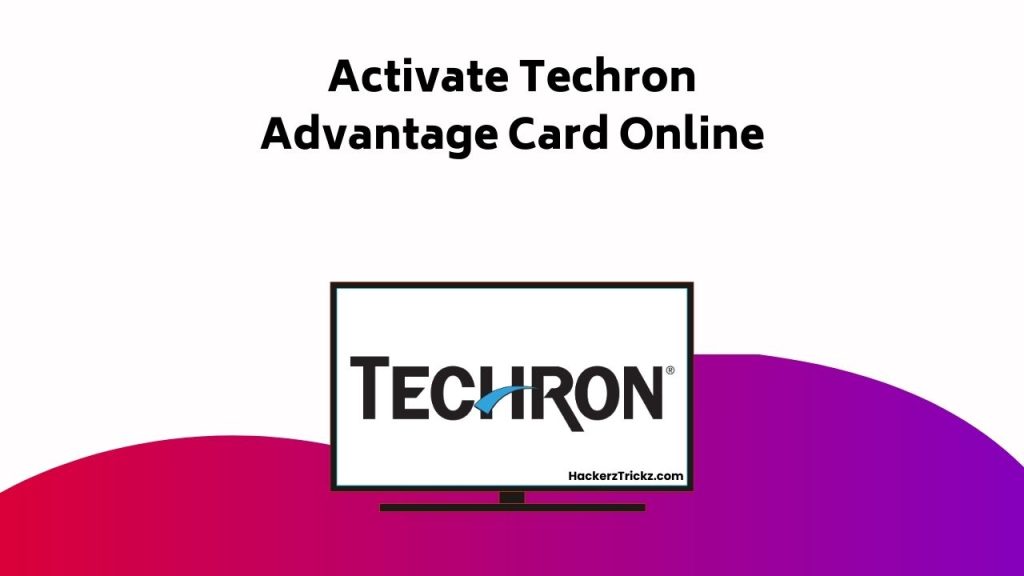Is it really possible to stream Facebook on your Roku? Yes, it is, and it’s simpler than you might think.
With just a few straightforward steps, you can enable the ability to watch Facebook videos, live streams, and stories right on your TV.
The process involves some setup on both your Roku and your mobile device, and it’s important that they’re on the same Wi-Fi network.
So, why not get started? After all, there’s a whole new world of Facebook content waiting for you on the big screen.
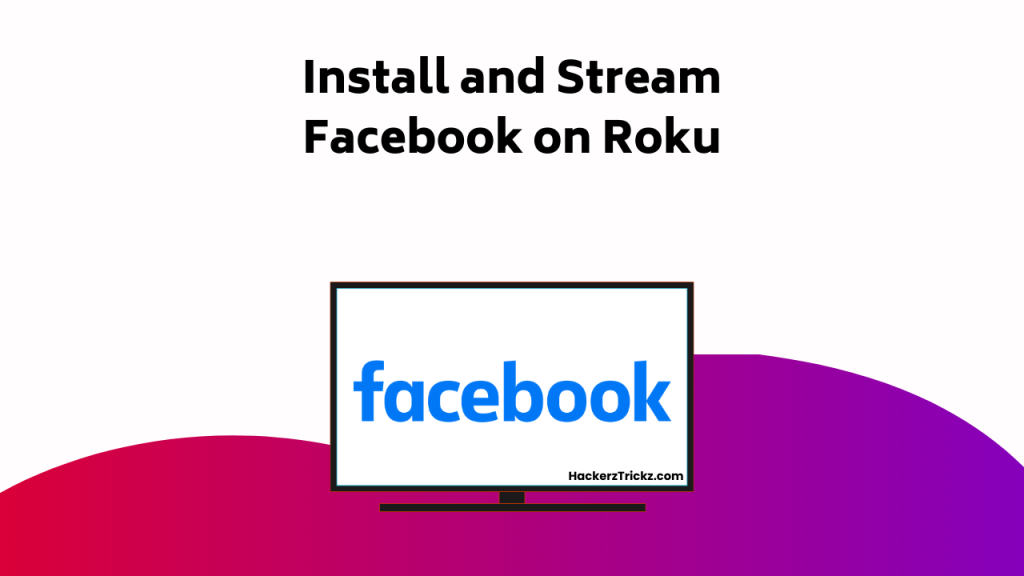
Contents
- Enabling Screen Mirroring on Roku
- Screen Mirroring Facebook From Android
- Screen Mirroring Facebook From Ios
- Understanding Roku’s Limitations
- Streaming Facebook Live on Roku
- Watching Facebook Videos on Roku
- Tips for Successful Streaming
- Maintaining Updated Apps and Systems
- Exploring Additional Casting Options
- Conclusion
Enabling Screen Mirroring on Roku
Diving into the world of streaming, the first step to enjoy Facebook on your Roku device is enabling the screen mirroring feature.
Navigate to Settings on your Roku home screen, select System, and activate the screen mirroring mode.
You’ll see options for Prompt or Always Allow—choose whichever fits your preference. With that, screen mirroring is ready to go on your Roku or Smart TV.
Along the way, you might encounter some hiccups. If your connection feels unstable, basic troubleshooting can help restore smooth playback. Want to enhance display quality? Adjust your TV’s settings to optimize the viewing experience.
Since Roku supports multiple device connections, you can mirror smartphones, tablets, or laptops with ease. Just remember to customize casting preferences for each device to get the most out of your OTT streaming setup.
With these steps, you’re all set to enjoy Facebook on the big screen. Happy streaming!
Screen Mirroring Facebook From Android
Taking the plunge into the world of Android, let’s investigate how you can mirror Facebook from your Android device onto your Roku. First, make sure both your Android and Roku are connected to the same Wi-Fi network, troubleshooting connectivity issues if they arise. Once connected, swipe down from the top of your Android screen and select ‘Cast’. Roku should appear in the list of devices; select it to begin mirroring.
You may notice some differences when comparing screen mirroring methods; Android uses a direct ‘Cast’ function, optimizing video quality for a smoother experience. To improve your user experience, keep both your Android and Roku software up-to-date. That’s it – you’re ready to enjoy streaming Facebook on your Roku device!
Screen Mirroring Facebook From Ios
Shifting focus to iOS users, you’ll find it’s just as simple to mirror Facebook from your iPhone or iPad to your Roku.
To start, make sure your Roku’s screen mirroring mode is activated and you’ve set up AirPlay.
Next, both your iOS device and Roku must be connected to the same Wi-Fi network.
After that, get the Facebook app up and running on your device. Once you’re logged in, access the Control Center and choose Screen Mirroring.
Your Roku should show up as an option. Now, all that’s left is to select it and watch as your Facebook feed, including all your favorite videos, appears on your TV.
Enjoy the convenience of iOS screen mirroring for Facebook streaming on your Roku.
Understanding Roku’s Limitations
While it’s easy to enjoy Facebook streaming on your Roku via screen mirroring, it’s important to understand that the device has some limitations.
Foremost among Roku’s limitations is the lack of native Facebook compatibility. This means you can’t download the Facebook app directly onto your Roku device as you can with some other streaming platforms. You’ll have to rely on screen mirroring from another device such as a smartphone or laptop.
In addition, the quality of your stream can be affected by the strength and stability of your Wi-Fi connection. If you’re experiencing any issues, make sure both your Roku and the device you’re mirroring from are connected to a strong Wi-Fi network.
Understanding these limitations can help you maximize your Facebook streaming experience on Roku.
Streaming Facebook Live on Roku
Despite the lack of native support, you can still enjoy Facebook Live streams on your Roku by utilizing the screen mirroring feature. You’ll first need to enable this feature in your Roku settings. Once activated, you can mirror your mobile device or PC screen directly to your Roku.
As streaming options go, this method provides a simple and effective solution. It’s important to make sure both your Roku and the device you’re mirroring from are connected to the same Wi-Fi network. If you encounter any hiccups, some troubleshooting tips include updating your Facebook app and checking for any system updates on your Roku. Remember, your enjoyment of Facebook Live on Roku hinges on this screen mirroring feature, so make sure it’s set up correctly.
Watching Facebook Videos on Roku
Just as you can stream Facebook Live on Roku, you’re also able to watch Facebook videos on your TV using the same screen mirroring feature. It’s a fantastic way to enjoy Facebook watch parties with friends and family, right from the comfort of your living room.
Here’s how:
- Open Facebook on your mobile device or computer.
- Find the video you want to watch.
- Start the screen mirroring feature on your Roku.
- Play the video on Facebook, and it will appear on your TV.
This social media integration not only allows you to watch videos but also enables you to experience Facebook in a whole new way. Enjoy those funny cat videos, inspiring talks, or your friend’s latest vacation footage on a bigger screen.
Tips for Successful Streaming
To guarantee a smooth, uninterrupted Facebook streaming experience on your Roku, it’s important to regularly check for and install any system updates. But there’s more to it. You’ll also need to focus on troubleshooting connectivity issues and enhancing the audio quality.
Here are a few strategies to ensure successful streaming:
- Keep your Roku device and the streaming gadget on the same network to prevent connectivity issues.
- Increase the volume on your Roku and minimize background noise for better audio quality.
- If you’re facing persistent issues, restart your Roku and the streaming gadget.
- Finally, remember to keep your smartphone or laptop at a reasonable distance from your Roku to maintain a steady connection.
Maintaining Updated Apps and Systems
Keeping your apps and Roku system updated is key to ensuring a seamless Facebook streaming experience. Regular system updates improve app compatibility and improve streaming performance. Be sure to consistently check your Roku for updates. This may seem tedious, but it’s a simple process that pays off in the long run.
For the Facebook app on your mobile device, keep it updated to the latest version. App updates often provide bug fixes and new features that improve your streaming capabilities. Remember, app compatibility with Roku depends largely on both systems being up-to-date.
Exploring Additional Casting Options
While making sure your apps and Roku system are up to date enhances streaming performance, you’ll also benefit from discovering more options to cast Facebook to your TV.
- Investigate advanced casting methods, such as enabling screen mirroring on your Roku. This allows your mobile device or computer to project its screen onto your TV, providing a larger and better viewing experience.
- Consider screen sharing alternatives. For Android users, try using the ‘Cast’ option from the Notification Panel. For iOS users, turn on the AirPlay option and connect your device to Roku through screen mirroring.
- Don’t forget, Facebook can also be streamed from your PC. Just make sure both your PC and Roku are connected to the same Wi-Fi network.
Go ahead, delve into these options and unlock a whole new streaming experience!
Conclusion
Now you’re all set! You’ve unblocked a new dimension to your Roku experience by enabling Facebook streaming. Whether it’s catching up with friends’ stories or tuning into an exciting live event, your big screen brings it all to life.
Remember, the world of streaming is constantly changing, so keep your apps and systems updated. Embrace this new adventure like a digital Columbus, exploring the uncharted waters of the streaming universe!
Happy Facebook streaming on your Roku, folks!