To stream Channel PEAR on your Roku device, you’ll need some tech-savvy brainpower. This is because Channel PEAR isn’t available in the Roku Channel Store due to Roku’s strict policies.
The workaround is sideloading the channel. Check if your Roku model supports sideloading and then activate Developer Mode on your device.
Download the Channel PEAR ZIP file from a trusted source, go to Roku’s Development Application Installer page, input your device’s URL, and upload the ZIP file.
After hitting ‘install’, Channel PEAR should show up on your Roku’s channel list. If you’re in for more clever tweaks and ideas, stick with me.
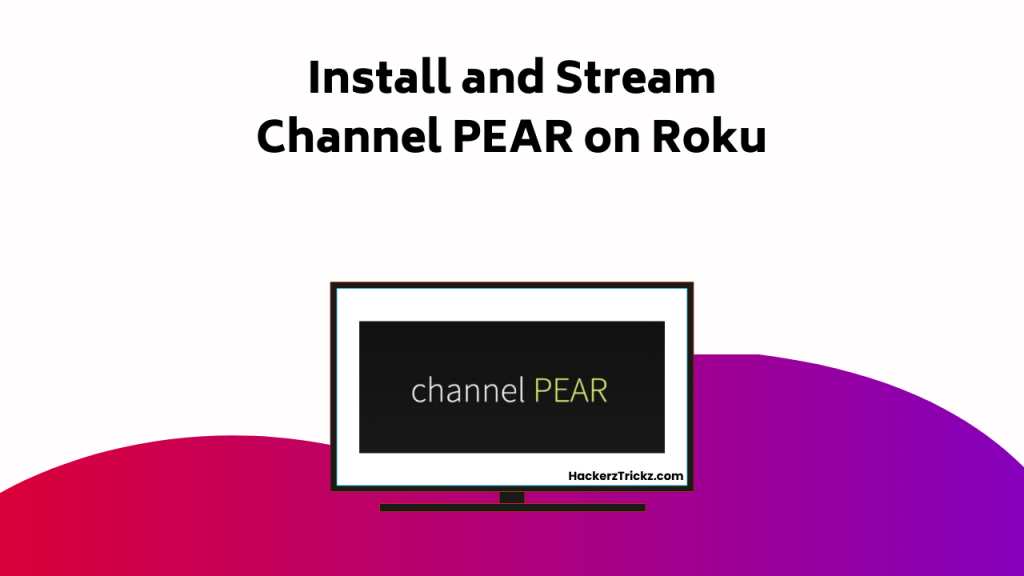
Contents
Key Takeaways
- Confirm your Roku device’s compatibility and support for sideloading Channel PEAR.
- Activate Developer Mode on your Roku device to enable sideloading.
- Download the Channel PEAR ZIP file from a trusted source for installation.
- Visit Roku’s Development Application Installer page, upload the downloaded ZIP file, and click ‘Install’.
- Troubleshoot common installation issues like app non-appearance or activation code problems, if necessary.
Understanding Rokus Channel Policies
To fully comprehend why Channel PEAR isn’t readily available on Roku, it’s important to understand Roku’s policy on channel certification. Roku’s guidelines are designed to ensure that all content is legal and compliant with their standards.
They’re particularly strict about not permitting unauthorized or uncertified channels on the platform. Channel PEAR falls into this category, which is why it isn’t listed in the official Roku Channel Store.
That doesn’t mean you can’t watch Channel PEAR on Roku—there’s a workaround through sideloading. This process is more technical than a standard installation and requires some familiarity with Roku’s developer settings and streaming technology.
It’s also worth noting that users often explore OTT solutions or alternative apps on a Smart TV for accessing similar content, though you should always be mindful of Roku’s policies to avoid potential issues.
Preparations for Sideloading Channel PEAR
Before you can sideload Channel PEAR onto your Roku device, there are several important preparations you’ll need to make. First, you’ll want to confirm your streaming options and device compatibility. Channel PEAR has a wide range of content, but not all may be available or optimized for Roku’s platform, so it’s best to check.
Next, make sure your Roku device is capable of being sideloaded. Not all devices may support this feature, so check your model’s specifications. Additionally, you’ll need to activate Developer Mode on your Roku, a critical step for sideloading.
Steps to Sideload Channel PEAR
Once you’ve confirmed your Roku device’s compatibility and activated the Developer Mode, you’re all set to begin the sideloading process for Channel PEAR. Here are some streaming tips to guide you through the process.
Firstly, download the Channel PEAR ZIP file from a trusted online source.
Next, visit Roku’s Development Application Installer page, input your device’s URL, and upload the downloaded ZIP file.
After uploading, click ‘Install’. The Channel PEAR app will then automatically appear on your Roku’s channel list.
Troubleshooting Channel PEAR Installation
Even if you’ve followed the instructions carefully, you might still encounter issues while installing Channel PEAR on Roku. Here are some common installation issues and troubleshooting tips:
- The app doesn’t appear on your channel list: Double-check that you’ve uploaded the correct Channel PEAR ZIP file to the Development Application Install page. Restart your Roku device after completing the installation process.
- Error messages during installation: Verify your internet connection. Sometimes, connectivity issues can disrupt the sideloading process.
- The activation code doesn’t work: Generate a new code from your TV. Make sure you enter the code on the Channel PEAR library website promptly, as it’s time-sensitive.
Conclusion
And there you have it! You’ve not only successfully sideloaded Channel PEAR onto your Roku, but you’ve also accessed a world of unlimited streaming potential.
Like a streaming superhero, you’ve surpassed the limitations, defied the odds, and taken control of your viewing destiny.
Explore Channel PEAR’s rich content and remember, any future non-certified channel is just a few steps away.
So, stay tuned, keep discovering, and happy streaming!
