Remember the days when you’d have to adjust the rabbit ears on your TV to catch the latest episode of your favorite show? Well, times have changed, and so has the way we watch television.
With a Roku device and an internet connection, you can discover a wealth of free shows by adding The CW. Imagine having access to the hottest shows like Riverdale, Supernatural, and Arrow at your fingertips.
But how do you add The CW on Roku, you ask? It’s simpler than you might think. Now, you’re probably wondering, what’s the catch? Stay tuned.
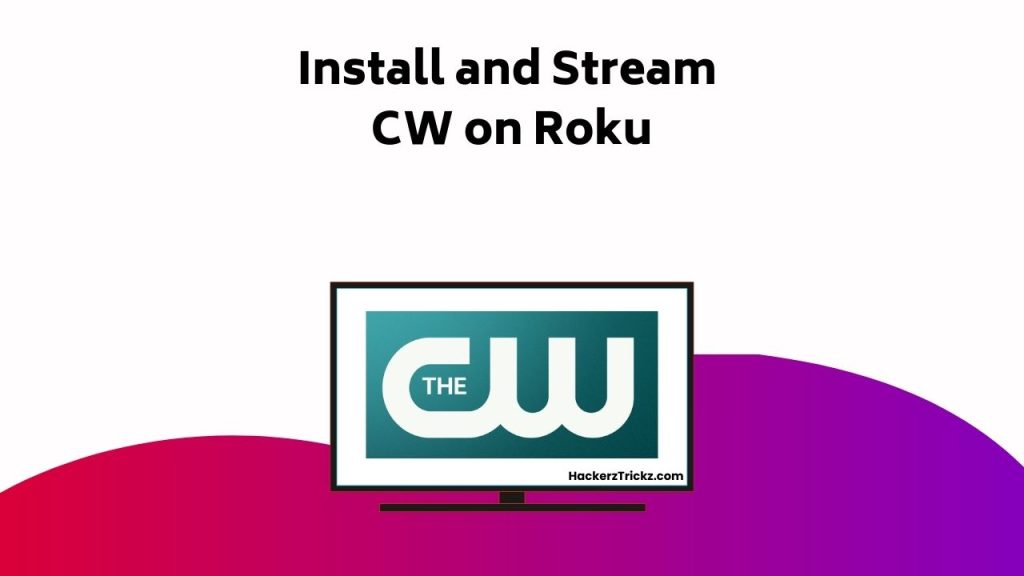
Contents
Installing The CW on Roku
To install The CW on your Roku device, first make sure your Roku is turned on and connected to the internet. Navigate to the ‘Streaming Channels’ section. Here, you’ll have the chance to investigate CW’s content by searching ‘The CW’ in ‘Search Channels’. Once located, click ‘Add Channel’ to install.
Now, if you’re facing playback issues, don’t fret. Troubleshooting is straightforward. Verify your internet connection is stable. If the issue persists, try updating your Roku device via ‘Settings’. Still no luck? Consider removing and reinstalling The CW app. As a last resort, reboot your Roku device.
With the CW app installed, you’re ready to delve into a variety of free shows. Enjoy this new addition to your Roku’s content library!
Once you’ve successfully added The CW to your Roku, you’ll need to master exploring Roku’s home screen to easily access your favorite shows. Roku’s home screen is user-friendly, but knowing its ins and outs can significantly improve your navigation experience.
- Home Button: This will always take you back to the home screen, no matter where you’re in Roku’s interface.
- Back Button: Use this to return to the previous screen. It’s essential for moving through menus.
- Options Button: This opens a sidebar with options for the selected item. It’s key when exploring features.
- Directional Pad and OK Button: Move through menus and select items using the directional pad. The OK button confirms your selection.
Mastering these tools will streamline your Roku experience, making it quicker and more enjoyable to access your favorite CW shows.
Searching for Channels on Roku
Finding your favorite channels on Roku, like The CW, is a plunge with Roku’s intuitive search feature, allowing you to quickly and easily enrich your entertainment options. As you navigate through the extensive Roku channel options, you’ll uncover a vast array of streaming services on Roku to enrich your viewing experience.
Begin by clicking on the ‘Streaming Channels’ option on your Roku’s home screen. From here, you can use the search bar to find specific channels. Just type in the channel’s name or a keyword, and Roku will display all related results. This way, you can reveal and investigate the diverse array of content available.
Adding The CW Channel
With the wide array of streaming options on your Roku device, you might find yourself drawn to add The CW channel, a popular choice among viewers seeking high-quality TV shows and movies. The CW offers a unique blend of programming, from superhero dramas to sitcoms, making it a versatile addition to your streaming options.
Here’s how you can add The CW to your Roku device:
- Navigate to ‘Streaming Channels’ on your Roku home screen.
- Click on ‘Search Channels’ and type ‘The CW’.
- Select ‘The CW’ from the search results.
- Click ‘Add Channel’ to install.
In terms of channel features, The CW offers a vast library of content, including popular series like ‘Riverdale’ and ‘The Flash’, all free and easy to access.
Launching The CW App
After adding The CW channel to your Roku device, you’ll need to start the app to begin enjoying its wide range of TV shows and movies. The app features a user-friendly interface, designed to enhance your user experience. Browsing through the menu is simple. You’ll see categories such as ‘Shows’, ‘Movies’, and ‘Live TV’, making it easy to find your favorite content.
When you choose a show or movie, detailed information including a synopsis and the cast list pops up. This feature allows you to make informed decisions about what to watch. Additionally, the app offers a ‘Continue Watching’ feature, enabling you to pick up where you left off with ease. With these features, The CW app on Roku offers an enjoyable and hassle-free viewing experience.
Troubleshooting The CW App
Despite your best efforts, you might occasionally run into issues while using The CW app on your Roku device. Several problems could be plaguing your streaming experience, like app loading issues or playback errors.
To tackle these problems, you can:
- Verify your internet connection: A stable and speedy internet connection is essential for streaming shows without any glitches.
- Restart your Roku device: Sometimes a simple device restart can resolve many technical issues.
- Reinstall The CW app: Remove the app from your Roku device and then reinstall it. This can rectify any app-specific issues.
- Check for app updates: Make sure your CW app is up-to-date to avoid any compatibility issues.
Updating Your Roku Device
Keeping your Roku device updated is another effective way to guarantee a smooth and error-free streaming experience with The CW App. Updating firmware is essential as it often includes enhancements and fixes for common network connectivity issues.
To do this, locate ‘Settings’ from your Roku home screen, select ‘System’, then ‘System update’, and finally ‘Check Now’. This will initiate a scan for updates, and if any are available, you’ll be prompted to download them. Once the update is complete, your device will restart.
If you’re experiencing issues with The CW App, try updating your Roku device. This not only ensures you’re benefiting from the latest features, but it can also eliminate potential glitches that may have been interfering with your CW streaming.
Popular Shows on The CW
With an array of shows that cater to diverse tastes, you’ll find The CW teeming with popular series like Batwoman, Superman & Lois, and All American. But these are just the tip of the iceberg.
- Top Rated Dramas: The CW is home to some of the highest-rated dramas on television. You’ll find gripping narratives like ‘Riverdale,’ a modern take on the Archie Comics, and ‘The Flash,’ a fast-paced superhero saga.
- Fan Favorite Series: The network is also known for its fan-favorite series. Shows like ‘Supernatural’ and ‘The Vampire Diaries’ have a cult following.
- Comic Book Adaptations: Fans of comic book adaptations will love ‘Arrow’ and ‘Legends of Tomorrow.’
- New Additions: The CW also regularly adds new shows to its lineup, keeping viewers on their toes.
Discover the world of The CW and unleash quality entertainment.
Free Viewing With the CW
In addition to the wealth of popular shows, one of the great advantages of The CW is its policy of free viewing. This means you can enjoy a variety of shows without spending a dime.
The CW’s free streaming options are a game-changer, providing access to high-quality content at your convenience. You’ll appreciate the CW app features that enrich your viewing experience: a user-friendly interface, convenient search function, and the ability to bookmark your favorite shows.
Moreover, the CW app doesn’t demand a subscription. Simply install the app, and you’re free to discover an exciting world of entertainment.
Contacting CW Customer Support
If you encounter any issues while using The CW app on your Roku, don’t hesitate to reach out to CW customer support at support.cwtv.com for prompt and effective assistance. They’re prepared to handle all types of customer inquiries, from basic troubleshooting to complex technical assistance.
To guarantee a smooth interaction with the support team, consider the following steps:
- Clearly detail your problem.
- Mention the model of your Roku device.
- Specify the version of The CW app you’re using.
- Share any error messages you’ve encountered.
Conclusion
So, there you have it! You’ve just kickstarted your Roku device into a powerhouse of free entertainment.
Adding The CW is like opening a treasure chest of popular shows. If you encounter bumps along the road, remember our troubleshooting guide is your handy roadmap.
Enjoy your voyage through the mesmerizing world of The CW. Happy viewing!
