Is it truly possible to seamlessly integrate your Spotify experience across multiple devices in your home?
Well, imagine effortlessly switching from listening to your favorite podcast on your phone during your morning commute, to continuing it on your smart TV as you prepare breakfast.
This isn’t a futuristic concept, but rather a reality you can easily achieve with a few simple steps.
Intrigued?
We’ll investigate how you can maximize your Spotify subscription and transform your music and podcast consumption experience.
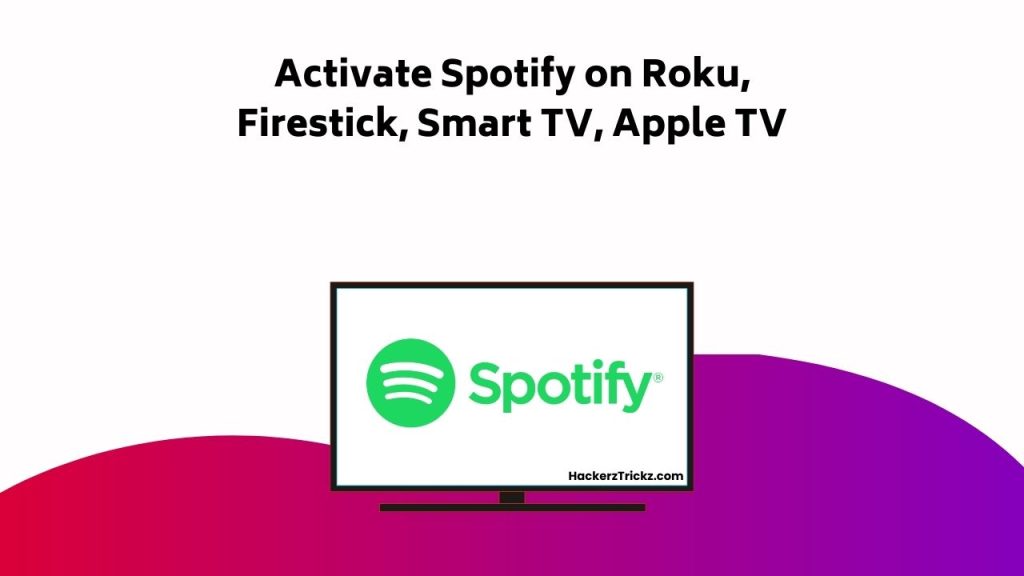
Contents
- Understanding Spotify Multi-Device Functionality
- Pairing Spotify With Various Devices
- Activating Spotify on Apple TV
- Setting Up Spotify on Roku
- Enabling Spotify on Amazon Fire TV
- Integration of Spotify With Xbox One
- Spotify and Gaming: A New Experience
- Troubleshooting Spotify Pairing Issues
- Improving Your Spotify Multi-Device Experience
- Optimizing Spotify Performance Across Devices
- Conclusion
Understanding Spotify Multi-Device Functionality
While you’re moving around the Spotify app across various devices, it’s important to understand how its multi-device synchronization works to guarantee a seamless music streaming experience.
This technology enables you to switch between devices while maintaining the continuity of your playlist—delivering a smooth and immersive listening session.
Spotify’s cross-platform compatibility is a featured highlight in its user-friendly ecosystem. Whether you’re on your smartphone, tablet, or desktop, you’ll find the same intuitive interface.
This consistency is made possible by Spotify’s adaptive app architecture, designed to perform across multiple screen sizes and operating systems.
By understanding how this functionality works, you can fully optimize your music experience.
Whether you’re commuting, working, or simply moving from room to room, Spotify ensures uninterrupted, high-quality streaming powered by intelligent technology and user-centric featured tools.
Pairing Spotify With Various Devices
To optimize your Spotify experience, it’s essential to understand how to pair your account with various devices, ensuring seamless music streaming no matter where you are. Exploring compatibility is key here. From your TV to Roku, Fire TV, and Xbox One, Spotify can be paired with a myriad of devices.
First, install the Spotify app on your chosen device and obtain an activation code. Then, simply visit spotify.com/pair to link your account. This process improves your user experience by providing access to your favorite music and podcasts on a larger screen.
The pairing process varies slightly between devices, but the core concept remains the same – broadening your listening options to maximize your enjoyment of Spotify’s vast music library.
Activating Spotify on Apple TV
Shifting the focus to Apple TV, let’s investigate how you can activate Spotify on this platform to amplify your music experience. Your journey to enhancing your Apple TV listening experience begins by exploring Apple TV and its Spotify integration features.
Here’s how:
- Open the App Store on your Apple TV.
- Using the search bar, locate the Spotify app.
- Download and install the app.
- Upon opening, sign in to your Spotify account.
- Once signed in, a unique activation code will appear on your screen.
Navigate to spotify.com/pair on a separate device, input the code, and voila! You’ve successfully activated Spotify on your Apple TV. Now, your favorite playlists, podcasts, and albums are ready to be streamed on the big screen. Enjoy!
Setting Up Spotify on Roku
Diving into the world of Roku, let’s get your Spotify tunes streaming on this versatile platform in no time. To improve your Roku experience, start by powering on your device. Next, navigate to the Channel Store and locate the Spotify app. Add this channel and launch the app to face the multi-device compatibility challenges head-on.
The app will provide you with a 6-digit activation code. This is where your computer or mobile device comes into play. Visit spotify.com/pair and enter the code. This pairs your Spotify account with your Roku device, providing seamless access to your favorite tracks and playlists.
Enabling Spotify on Amazon Fire TV
Ready to expand your music universe with Amazon Fire TV? With its Fire TV compatibility, Spotify can transform your regular TV into a full-on music station with a vast array of streaming options.
Here’s how to enable Spotify on your Amazon Fire TV:
- Turn on your Fire TV device and navigate to the Amazon App Store.
- Search for and install the Spotify Music app.
- Open the Spotify app to find a unique activation code.
- Visit spotify.com/pair on a separate device and enter the activation code.
- Voila! You’ve successfully paired your Spotify account with your Amazon Fire TV.
Now, you can enjoy your favorite tracks, discover new tunes, and control your music with the Fire TV remote. Spotify’s Fire TV integration has never been this seamless.
Integration of Spotify With Xbox One
Turning our attention from Amazon Fire TV, let’s examine how you can integrate Spotify with your Xbox One to enrich your gaming experience with your favorite tunes.
Begin by accessing the Microsoft Store on your Xbox. Search for Spotify and download it. Once installed, open the app to generate a unique activation code. This code is the key to a seamless integration of your Spotify account with your Xbox One.
Visit spotify.com/pair on a separate device, enter the code, and voila! You’ve paired your Spotify account with your Xbox One. Now you can enjoy your preferred music while gaming, significantly enhancing your gaming experience.
Spotify and Gaming: A New Experience
Integrating Spotify with your gaming console elevates your gaming experience to a whole new level, making it more immersive and personalized with your favorite soundtracks. Imagine battling dragons or chasing ghosts, all while your top tunes play in the background.
Here’s how Spotify is transforming your gaming experience:
- Spotify and VR experiences: Immersion reaches new heights when Spotify syncs with your VR games.
- Music streaming on smartwatches: Control your gaming soundtrack right from your wrist.
- Personal playlists: Customize playlists for different gaming moods.
- Gaming podcasts on Spotify: Stay updated with the latest gaming news.
- High-quality audio: Experience games with superior sound quality.
Spotify and gaming, together, are creating an unparalleled gaming environment. It’s not just gaming anymore, but a new sensory experience.
Troubleshooting Spotify Pairing Issues
If you’re facing challenges in pairing your Spotify account with your devices, don’t fret, we’ve got a detailed analysis and troubleshooting guide to help you out.
It’s possible you may encounter troubleshooting connectivity issues. These can often be resolved by making sure you have a strong, stable internet connection and your Spotify app is up to date. If the problem persists, try restarting your device or reinstalling the app.
Device compatibility concerns can also cause hiccups in the pairing process. Make sure your Spotify app and device’s operating system are compatible.
If they’re not, consider upgrading your device or reaching out to Spotify’s customer service for further assistance. Keep in mind, each device has its unique pairing process, so be sure to follow the correct steps for your specific device.
Improving Your Spotify Multi-Device Experience
To improve your Spotify experience across multiple devices, it’s vital to understand how to efficiently manage your settings and utilize features that improve seamless music streaming.
Here’s how to boost your multi-device synchronization for a more seamless experience:
- Guarantee cross-platform compatibility: Make sure your devices and their operating systems are up-to-date to guarantee Spotify runs smoothly.
- Utilize Spotify Connect: This feature allows you to control your music across devices.
- Choose high-quality streaming: Improved connectivity guarantees less buffering and higher audio quality.
- Sync your playlists: A critical step in multi-device usage. Syncing allows you to access your favorite tracks on any device.
- Manage offline devices: Spotify allows up to 5 devices for offline listening. Efficient management improves your experience.
Keep these tips in mind for an improved Spotify multi-device experience.
Optimizing Spotify Performance Across Devices
Ensuring top performance of your Spotify across multiple devices requires an understanding of the app’s intricate settings and the ability to navigate them effectively. Cross device synchronization is vital, as it allows seamless transitions between your devices. By ensuring device compatibility, you maximize Spotify’s performance.
To optimize Spotify, keep your app updated. Updates often fix bugs and improve app performance. Clear the cache regularly to free up memory and improve speed. If you’re experiencing lag, try lowering the music quality in Spotify’s settings. High-quality streaming can strain your bandwidth, affecting performance.
Conclusion
So, you’ve journeyed through the tech jungle and emerged victorious, your Spotify account humming from every device.
Think of it as your digital orchestra, each gadget playing its part in perfect harmony.
With your newfound expertise, you’ve not only mastered Spotify’s multi-device functionality, but you’ve also amplified your musical universe.
Now, you’re the maestro in control of your symphony of sound – go on, revel in the resonance of your tech-enabled triumph.
