Today I’m going to share with you the Complete List of Samsung Bloatware Safe to Remove.
If you look deeply into Samsung smartphones, you see a range of futile applications pre-installed on the device. They are called system apps. You hardly find ways to uninstall Samsung apps.
Because the manufacturers won’t let you do it from your side. These apps are called Bloatware. No matter the Samsung device you use, almost every device will be packed with bloatware. This list of Samsung bloatware safe to remove will help you.
Sometimes this bloatware causes lots of dispensable troubles like battery draining, privacy issues, storage issues, and so on. Moreover, there are no bloatware remover Android tools available in the market.
But there are some ways that clear any of the system apps comes pre-installed. The procedure varies for every device and every brand. But if you’re an owner of a Samsung device, don’t leave the page without reaching the end.
Here in this article, we have provided a Samsung Bloatware list that is safe to remove. So that you can get acquired well with the algorithm of your smartphone. Moreover, we also detailed some instructions to disable and delete bloatware.

Also Read – 100+ Samsung Codes List and Hacks to Unlock Hidden Features
Contents
- What are the Drawbacks of Samsung Bloatware?
- How to Find the App Package Names to Delete Bloatware in Galaxy:
- List of Samsung Bloatware Safe to Remove:
- Bloatware Android list on Samsung Device:
- Google Bloatware on Samsung devices:
- Samsung Bixby Bloatware:
- General System Bloatware List on Samsung:
- Samsung Pay and Samsung Pass Bloatware:
- ANT + Apps Services:
- Recreational Apps List:
- Samsung AR Emojis List:
- Facebook Bloatware List:
- Samsung Sticker Center:
- Printing Service Constituent List:
- Gaming Service List:
- Samsung Gear VR List:
- Verizon Bloatware List:
- Samsung Desktop Mode List:
- Samsung kids Bloatware List:
- Samsung LED and Edge Display:
- AT&T Bloatware List:
- Miscellaneous Galaxy Bloatware List:
- How to Remove Samsung Bloatware Without Root:
What are the Drawbacks of Samsung Bloatware?
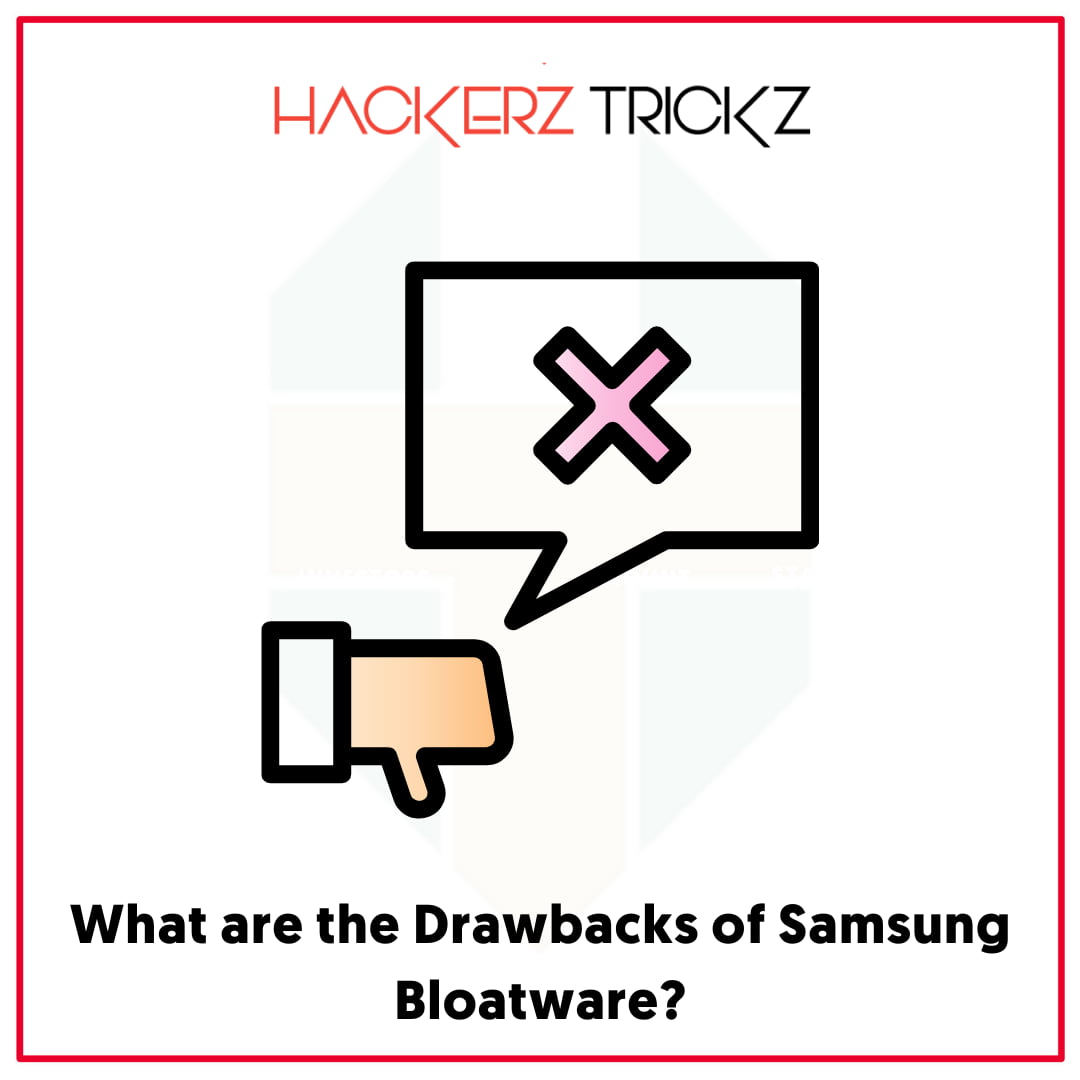
Here comes the most protruding question, why debloat Samsung devices. If you come to know the drawbacks of Samsung Bloatware, you will definitely try to get rid of bloatware. So, get acquainted with the problems of having galaxy bloatware.
- If you use a less-storage device, these unnecessary system apps occupy a good space in it. As a result, it works slower than usual. So, to have a faster experience, it is better to remove them from storage.
- They consume data, run in the background, and drain your battery within a few hours.
- Some of the bloatware will track the usage and export your personal data to third parties. To keep a safe protocol, you need to uninstall Samsung apps from your device.
- If you want to keep your phone as clean as you can, you should better delete bloatware from your mobile.
These are just a few reasons for what happens when you keep bloatware on your device. If you face any of the problems listed here, immediately take a step to uninstall them.
Also Read – 100% Working Free Paypal Accounts with Money
How to Find the App Package Names to Delete Bloatware in Galaxy:
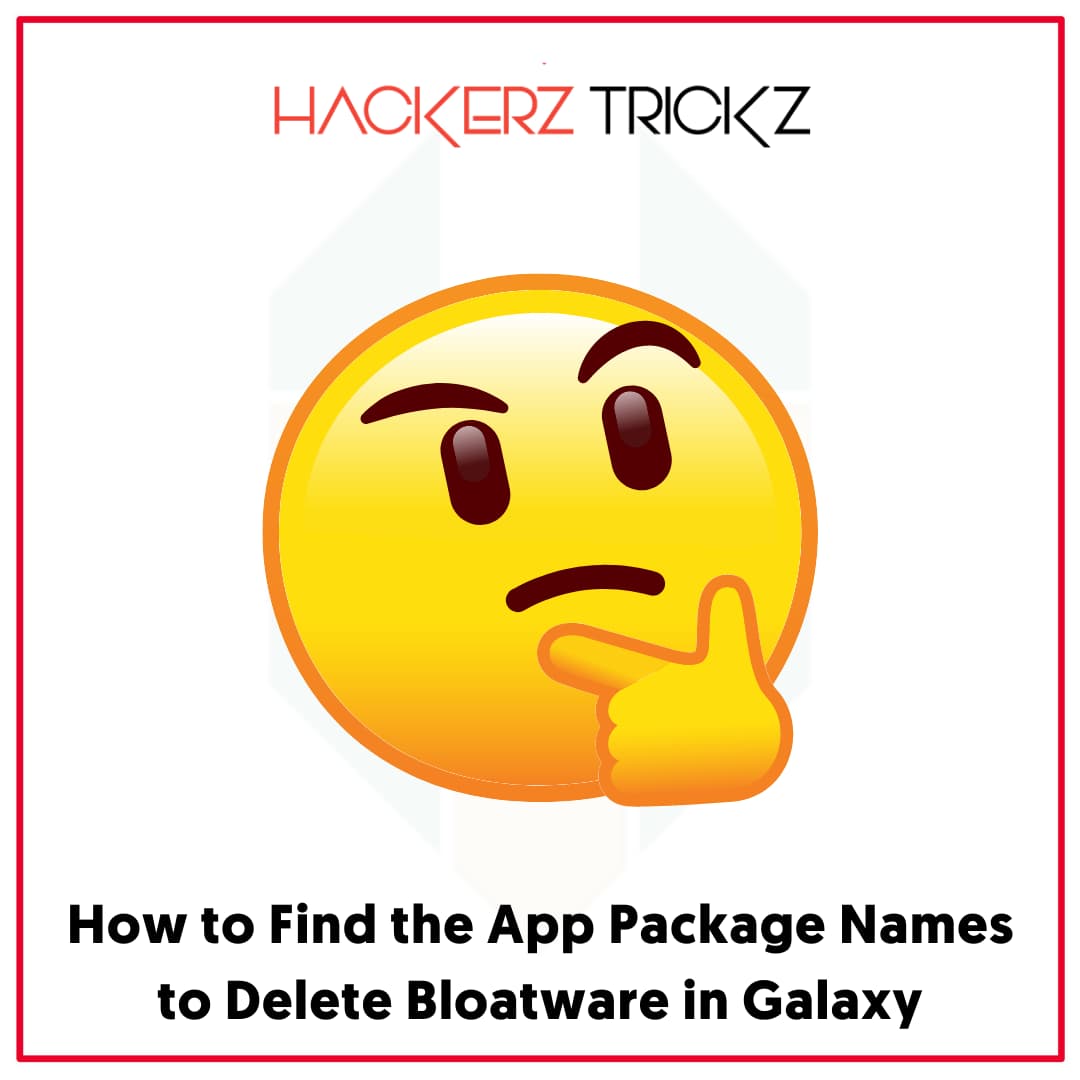
After knowing all the deficiencies of Samsung Bloatware, you definitely look for a way on how to remove Samsung bloatware.
But, before uninstalling them, be familiar with the app package name you want to delete. Do you know how to find app package names? Well, here we’ve mentioned three ways to perceive the app package names. Check them below.
1. By using ADB Command:
- Set up the command prompt or PowerShell Window on your PC or computer.
- Enable the “USB Debugging” on the Samsung device you use and connect it with the PC or laptop.
- Then enact these ADB Shell commands – to get the list of all apps, execute “ADB shell pm list packages”, to get the list of system apps “ADB shell pm list packages – s” and to get the Samsung list, execute “ADB shell pm list package grep ‘Samsung’.
- You’ll now have the package names on your device. Copy and paste all those from the PowerShell window to a document.
2. By Using Android Apps:
Lots of android apps are available on the Google Play Store such as App Inspector, Package Browser, and Package Name Viewer 2.0 that you can download on your Samsung device and find the app package name that exists on your smartphone.
This is the simplest way that you can ever try.
3. By Using Play Store URL:
Another way to find the app package name is by using the URL of that particular app. All you have to do is open the app page in the Google Play Store on your pc.
These are some of the non-tricky ways that anyone can try to see the app package names on his device. Choose one method and follow the step-by-step guidelines to make the process done.
Also Read – Download Cash App Plus Plus Apk: With $750 Cash Bonus
List of Samsung Bloatware Safe to Remove:
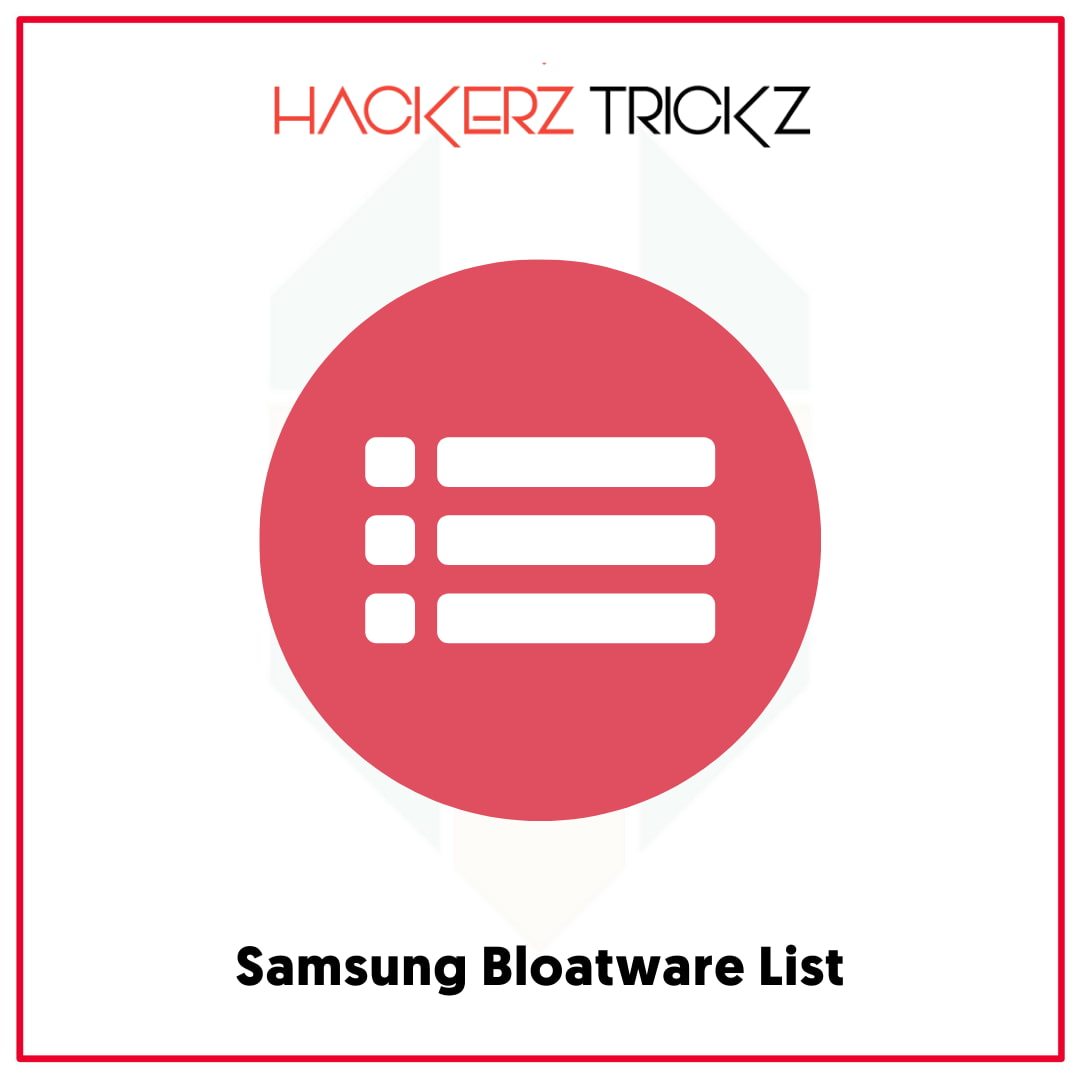
This is the foremost segment of this article since here we have provided Samsung bloatware android lists available for all the series. Just have a look at them to get acquired of every kind of galaxy bloatware list.
But note that you have to be super conscious while uninstalling the bloatware mentioned here. Sometimes, you need to download a third-party app as an alternative to the particular essential system apps.
Bloatware Android list on Samsung Device:
com.android.bips | Default Printing Service
com.android.bookmarkprovider | Bookmark Provider
com.android.browser | Web Browser
com.android.calendar | Calendar app
com.android.cellbroadcastreceiver | Cell broadcasting
com.android.cellbroadcastreceiver.overlay.common
com.android.chrome | Chrome Browser
com.sec.android.app.chromecustomizations
com.android.deskclock | Stock Clock app
com.android.dreams.basic | Screensaver app
com.android.dreams.phototable | Screensaver app
com.android.egg | Android Easter Egg
com.android.emergency | SOS Calling
com.android.hotwordenrollment.okgoogle | OK Google
com.android.mms | MMS app
com.android.mms.service | MMS
com.android.statementservice | Checks APK files
com.android.stk | SIM Tool-kit
com.android.wallpaper.livepicker | Live wallpaper
com.android.wallpaperbackup | Wallpaper backup feature
com.android.wallpapercropper | Wallpaper cropping feature
com.android.providers.downloads.ui
com.android.providers.partnerbookmarks
com.android.sharedstoragebackup
com.android.vpndialogs | VPN Dialog
Google Bloatware on Samsung devices:
com.google.android.apps.docs | Google Docs
com.google.android.apps.maps | Google Maps
com.google.android.apps.photos | Google Photos
com.google.android.apps.tachyon | Google Duo
com.google.android.apps.wellbeing | Digital Wellbeing
com.google.android.feedback | Feedback app
com.google.android.gm | Gmail
com.google.android.googlequicksearchbox | Google Quick Search
com.google.android.inputmethod.latin | Gboard
com.google.android.marvin.talkback | Talkback feature
com.google.android.printservice.recommendation | Mobile Printing
com.google.android.syncadapters.calendar | Calendar Sync
com.google.android.tts | Text-to-speech
com.google.android.videos | Google Play Movies & TV
com.google.android.youtube | Youtube
com.google.ar.lens | AR Lens
Samsung Bixby Bloatware:
com.samsung.android.bixby.wakeup
com.samsung.android.app.spage | Bixby homepage launcher
com.samsung.android.app.routines | Bixby Routines
com.samsung.android.bixby.service | Bixby features
com.samsung.android.visionintelligence | Bixby Vision
com.samsung.android.bixby.agent | Bixby Voice
com.samsung.android.bixby.agent.dummy | Bixby debug app
com.samsung.android.bixbyvision.framework | Bixby Vision
If you want to remap the power-cum-Bixby button on your Samsung device, don’t worry, just download the power re-mapper application from the Google Play Store after disabling Samsung Bixby Bloatware.
Also Read – List of Android Apps to Disable: Useless Apps You Don’t Need
General System Bloatware List on Samsung:
com.samsung.android.messaging | Message app
com.sec.android.easyonehand | One hand mode
com.samsung.android.drivelink.stub | Samsung Car Mode
com.sec.android.widgetapp.samsungapps | Homescreen widget
com.sec.android.app.sbrowser | Samsung Internet
com.samsung.android.mateagent | Galaxy Friends
com.sec.android.easyMover.Agent | Samsung Smart Switch
com.samsung.android.app.watchmanagerstub | Galaxy Watch
com.sec.android.daemonapp | Samsung Weather
com.samsung.android.app.social | What's New
com.samsung.ecomm.global | Samsung Shop
com.sec.android.app.voicenote | Voice Recorder
com.samsung.android.oneconnect | Smart Things
com.samsung.android.voc | Samsung Members
com.sec.android.app.popupcalculator | Samsung Calculator
com.sec.android.splitsound | Samsung Split Sound Service
com.mobeam.barcodeService | Barcode scanner
com.samsung.android.app.dressroom | Samsung Wallpapers
com.samsung.android.scloud | Samsung Cloud
com.samsung.android.sdk.handwriting | Galaxy Note series bloat
com.samsung.android.sdk.professionalaudio.utility.jammonitor
com.samsung.android.universalswitch | Mobile Universal Switch
com.samsung.android.visioncloudagent | VisionCloudAgent
com.samsung.android.widgetapp.yahooedge.finance | Finance widget
com.samsung.android.widgetapp.yahooedge.sport | Sports widget
com.samsung.app.highlightplayer | Samsung Story Video Editor
com.samsung.safetyinformation | Saftey Information
com.samsung.storyservice | Samsung StoryService (Tracks device activity)
com.samsung.android.service.aircommand | Air command (Note series bloat)
com.samsung.android.app.aodservice | Always on Display
com.sec.android.app.dexonpc | Samsung Dex
com.samsung.android.ardrawing | AR Doodle
com.samsung.android.svoiceime | Samsung Voice Input
com.samsung.android.beaconmanager | User tracking app (sensitive)
com.samsung.android.email.provider | Samsung Email
com.wsomacp | Samsung Email
Samsung Pay and Samsung Pass Bloatware:
com.samsung.android.samsungpassautofill | Samsung Auto fill
com.samsung.android.authfw | Samsung Authentication
com.samsung.android.samsungpass | Samsung Pass
com.samsung.android.spay | Samsung Pay (sensitive)
com.samsung.android.spayfw | Samsung Pay Framework (sensitive)
ANT + Apps Services:
com.dsi.ant.sample.acquirechannels
com.dsi.ant.service.socket
com.dsi.ant.server (sensitive: may cause bootloop on some devices)
com.dsi.ant.plugins.antplus
The apps mentioned in the below list are basically found on watches, fitness tracking devices, and every kind of Bluetooth device.
Also Read – Free Tezfiles Premium Accounts: Best Filehosting Service
Recreational Apps List:
flipboard.boxer.app | Flipboard app
com.samsung.android.wellbeing | Digital wellbeing
com.samsung.android.da.daagent | Dual Messenger
com.samsung.android.service.livedrawing | Live Message (Note series bloat)
Samsung AR Emojis List:
com.samsung.android.aremoji | AR Emoji
com.sec.android.mimage.avatarstickers | Stickers for AR Emoji app
com.samsung.android.emojiupdater | Emoji updater
Facebook Bloatware List:
com.facebook.katana
com.facebook.system
com.facebook.appmanager
com.facebook.services
Samsung Sticker Center:
com.samsung.android.app.camera.sticker.stamp.preload
com.samsung.android.stickercenter
com.samsung.android.stickerplugin
com.samsung.android.app.camera.sticker.facearframe.preload
com.samsung.android.app.camera.sticker.facearexpression.preload
com.samsung.android.app.camera.sticker.facear.preload
You have to be tremendously careful while uninstalling this bloatware since you might face a close error on your Samsung device camera. That’s why you should take extra precautions.
Also Read – 100% Working Free Paramount Plus Accounts
Printing Service Constituent List:
com.android.bips
com.google.android.printservice.recommendation
com.android.printspooler
Gaming Service List:
com.samsung.android.game.gamehome
com.enhance.gameservice
com.samsung.android.game.gametools
com.samsung.android.game.gos
com.samsung.android.gametuner.thin
Samsung Gear VR List:
com.samsung.android.hmt.vrsvc
com.samsung.android.app.vrsetupwizardstub
com.samsung.android.hmt.vrshell
com.google.vr.vrcore
Verizon Bloatware List:
com.vcast.mediamanager | Verizon Cloud
com.samsung.vmmhux
com.vzw.hss.myverizon | My Verizon
com.asurion.android.verizon.vms | Digital Secure
com.motricity.verizon.ssodownloadable | Verizon Login
com.vzw.hs.android.modlite | Verizon Tones
com.samsung.vvm | Visual Voicemail
com.vznavigator.[You_Model_Here]| VZ Navigator
Samsung Desktop Mode List:
com.sec.android.desktopmode.uiservice
com.samsung.desktopsystemui
com.sec.android.app.desktoplauncher
Samsung kids Bloatware List:
com.samsung.android.kidsinstaller
com.samsung.android.app.camera.sticker.facearavatar.preload | Camera stickers
com.sec.android.app.kidshome | Kids Home launcher
Samsung LED and Edge Display:
com.samsung.android.app.ledbackcover
com.sec.android.cover.ledcover
com.cnn.mobile.android.phone.edgepanel
com.samsung.android.service.peoplestripe | Edge panel plugin for contacts
com.samsung.android.app.sbrowseredge | Edge panel plugin for Samsung Internet
com.samsung.android.app.appsedge | App panel plugin for Edge display
AT&T Bloatware List:
com.att.dh | Device Help
com.att.dtv.shaderemote | DIRECTV Remote App
com.att.tv | AT&T TV
com.samsung.attvvm | Samsung AT&T Visual Voicemail
com.att.myWireless | myAT&T
com.asurion.android.protech.att | AT&T ProTech
com.att.android.attsmartwifi | AT&T Smart Wi-Fi
Miscellaneous Galaxy Bloatware List:
jp.gocro.smartnews.android
com.synchronoss.dcs.att.r2g
com.wavemarket.waplauncher
com.pandora.android
com.sec.penup
com.samsung.android.service.livedrawing
com.linkedin.android
co.hunge.app
com.greatbigstory.greatbigstory
com.android.documentsui
com.drivemode
com.samsung.android.app.contacts
com.samsung.android.calendar
com.cnn.mobile.android.phone | CNN Mobile
com.bleacherreport.android.teamstream | Bleacher Report
net.aetherpal.device
com.google.android.dialer
com.wb.goog.got.conquest
com.wb.goog.dcuniverse
com.innogames.foeandroid
com.playstudios.popslots
com.gsn.android.tripeaks
com.foxnextgames.m3
com.audible.application | Audible
com.microsoft.skydrive | Microsoft OneDrive
Apart from the above-mentioned Bloatware list, you might find lots of other Bloatware too. In this section, we’ve provided those pre-installed application lists that you may find in every Galaxy device.
Also Read – How to Hack a Vending Machine: 100% Working Tricks
How to Remove Samsung Bloatware Without Root:
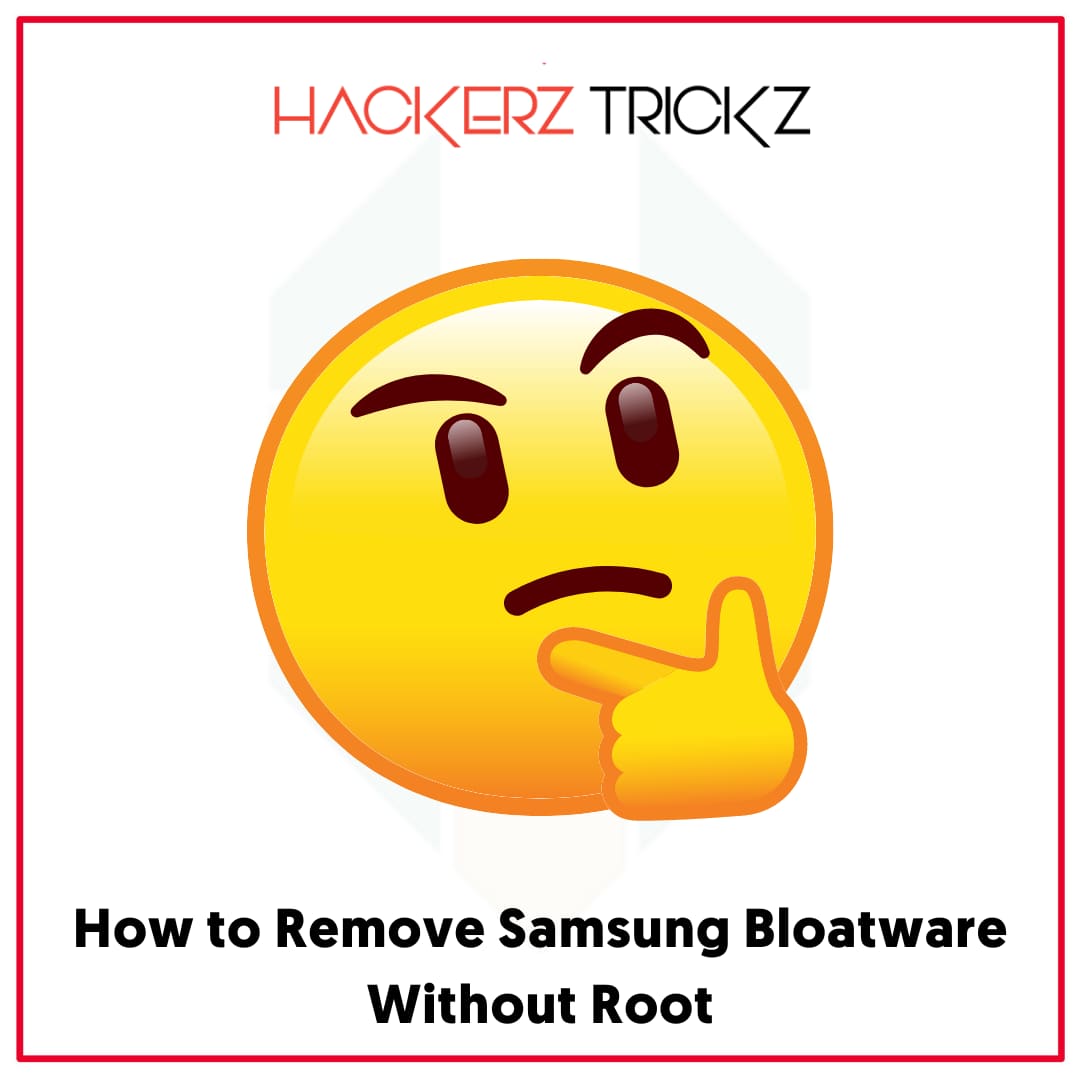
There is a range of ways to remove Bloatware from your Samsung Mobile. If you use a rooted device, you may install apps like System App remover or Samsung Bloatware Remover to debloat your device.
Here is the step-by-step procedure to debloat Samsung devices by using the ADB command.
As you know, ADB is an influential tool to uninstall system applications. So, carefully follow these steps to get rid of Samsung Bloatware. If you don’t find any result after using this method, either the particular bloatware isn’t available on your device or you have made mistakes while following these steps.
Also, this procedure is not only applicable on Samsung Mobile but also on other android devices available in the market.
- First things first, download certain SDK platform tools for the desktop you are using to make the process done.
- Note that you have to enact the USB bugging on your Samsung smartphone and Samsung USB Driver on your PC. Also, make sure that your device isn’t locked. If so, then please increase the timing.
- After that, connect your Samsung device with the PC via USB.
- Remember that you’ve installed platform tools on your device. Now open it.
- Type “cmd” in the folder address bar and press the “Enter” key to launch PowerShell and Command Prompt.
- Immediately, you will get a pop-up on your mobile regarding USB debugging. Allow it.
- After that, find your mobile ID on the screen of your desktop that appeared in the alphanumeric form to make sure your mobile is successfully connected with ADB.
- Now, execute “ADB shell” on the command prompt window.
- Next, you will get to find a $ sign on the screen of your PC. Next, execute pm uninstall -k –user 0 to keep the data cache or pm uninstall –user 0 to delete the application permanently from your device.
- Finally, after inputting ADB commands, you will get a success message.
That’s it, these are some simple steps that you have to follow to remove all the pre-installed bloatware from your device. Don’t waste your time and simply follow these steps to get the job done.
Also Read – 100% Working Free ESPN Plus Accounts
How to Restore Removed Bloatware:
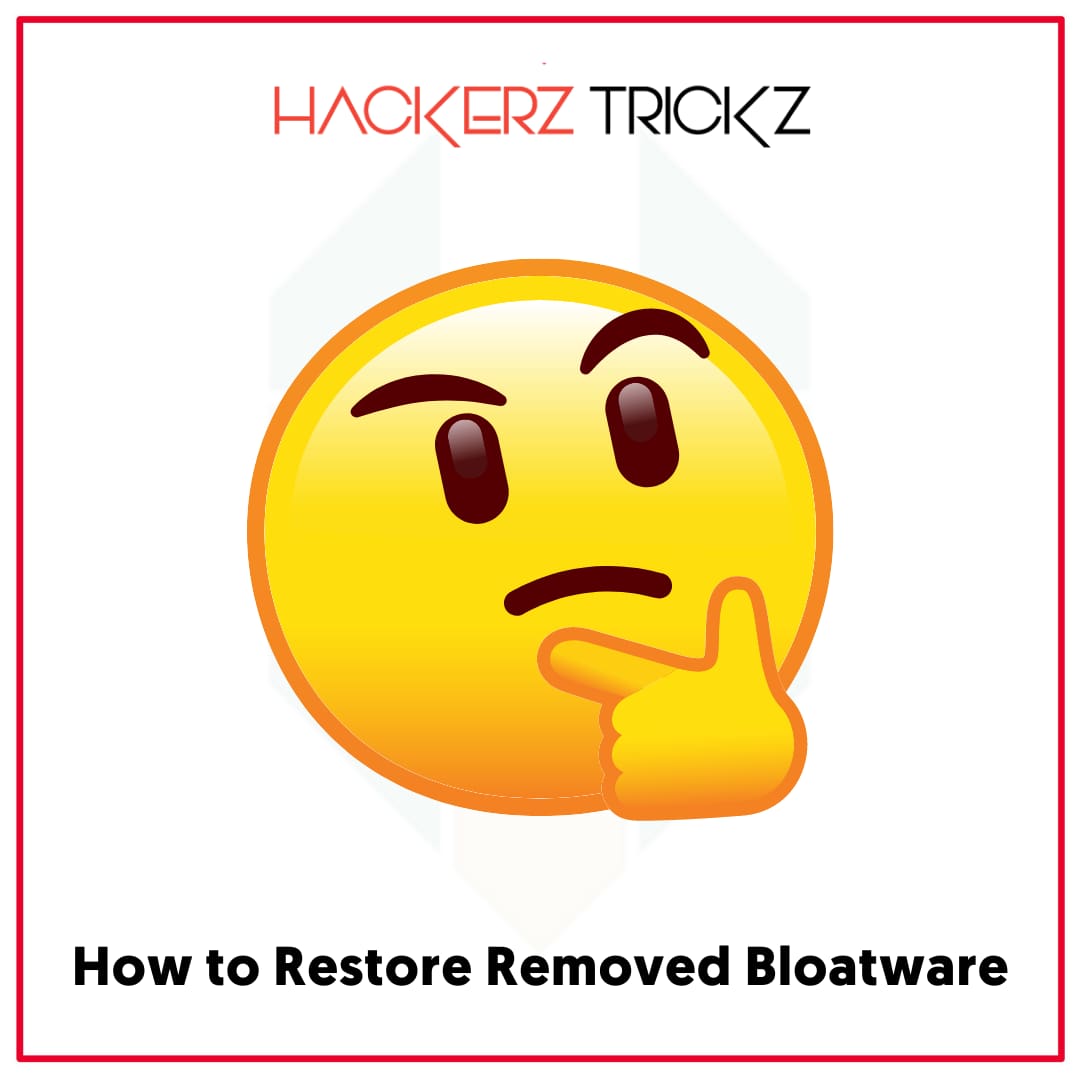
This is a common question that every smartphone user has. While removing system apps, you might have seen that those applications have only been removed for the current user. If someone else operates your mobile, they will have those apps for him.
And sometimes, when you uninstall the system apps mistakenly and need it later. Then how will you restore them?
Relax, all you have to do is simply execute a command like “cmd package install-existing com .samsung .android .biby. wakeup” on another ADB command. That’s it, you will immediately get back the uninstalled bloatware.
Also Read – 100% Free Premium Rapidgator Accounts: Updated Today
How to Disable Galaxy Bloatware:
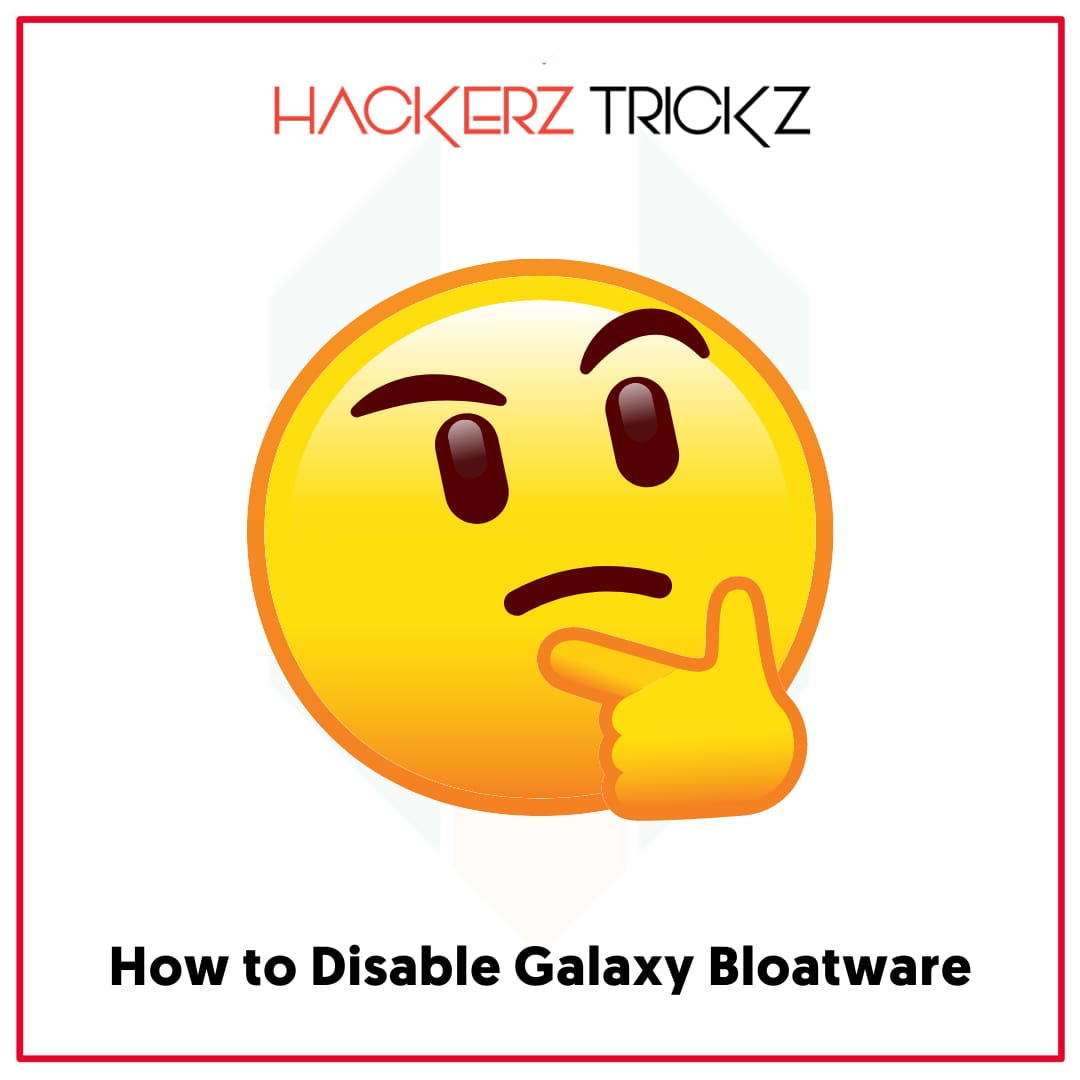
We have already discussed how to delete and restore system apps. Now, check about how to disable the Galaxy bloatware in your device. To do it, you have to add another command like
“ADB shell pm disable-user –user 0 com.samsung.android.bixby.wakeup”. After that, the bloatware will automatically get disabled.
Like this post? Could you share it with your friends?
Suggested Read –
- 100% Working Free Snapchat Accounts with High Snap Score
- 100% Working Free Fake Gmail and Password List
- 100% Working Free Funimation Premium Accounts
- 100% Working Free Discord Accounts Premium
Ending the Article:
This article was a complete package of every trifle of Samsung bloatware. A huge list of Samsung bloatware safe to remove has also been provided here. Also, each and every step is detailed in debloating the device.
In a nutshell, this article will tell you everything you want regarding Samsung bloatware. Remember that you take extra precautions while debloating your device, otherwise, you might face problems.
Hope no confusion is left regarding Samsung bloatware. Follow our page for more updates and exclusive posts. You may also share it with your friends. For any queries, feel free to connect with us through the comment section below.
