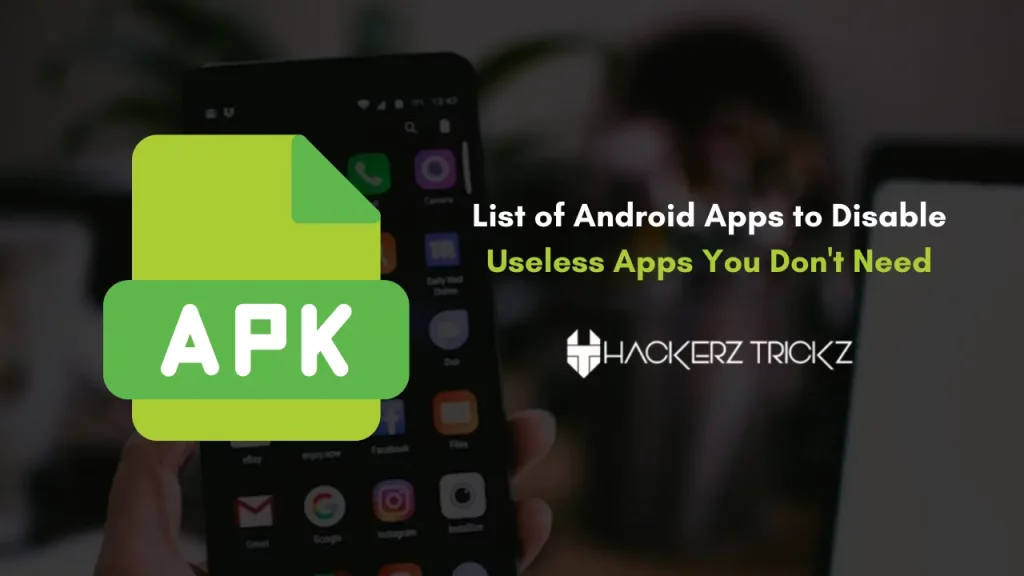
Today I’m going to share with you the List of Android Apps to Disable.
Want to know how to uninstall or disable Android system apps that came by default on your device. Actually, most of the smartphones these days come with a bulk amount of bloatware apps.
All these perform several activities in the background and consume battery power, collect information from apps, display force notifications etc. This pre-installed junk is hidden and can’t be visible even when we open device applications or the Play Store library.
Don’t worry about your device, it is safe to uninstall or disable some of these apps but we can’t abolish all of them.
However, even if you cleared cache, cookies and data, there’s no use. The only solution to stop those apps from running in the background is to uninstall or disable them.
Also Read – Download Cash App Plus Plus Apk: With $750 Cash Bonus
Contents
Android System Apps Safe to Disable or Uninstall
As said above, we can’t uninstall all the system apps that come pre-installed. Only some of them are accessible for uninstalling. The rest of the apps can only be disabled. Removing those junk apps isn’t a difficult task.
You don’t need to root the device, just a few simple clicks are necessary to disable or uninstall the apps. This also improves the device stability and power of your battery.
Keep on reading to know the list of apps that you can safely disable on your Android device without any stability issues.
Also Read – Free Tezfiles Premium Accounts: Best Filehosting Service
List of Android Apps to Disable
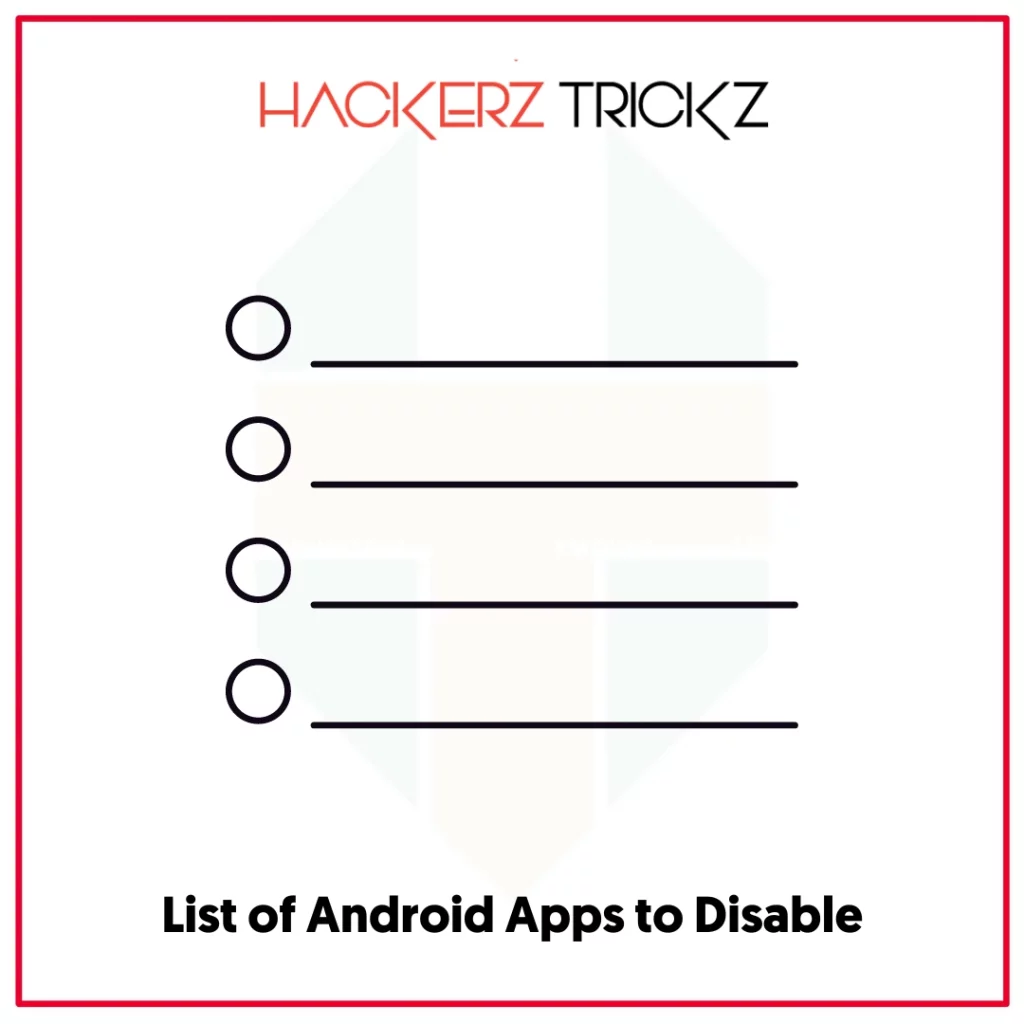
Check apps which are unnecessary to have on your device by opening Settings> Apps. Don’t proceed directly, here you’ll find what apps can be accessible for uninstalling and what not.
Check the list of apps that you can safely disable on your without any stability issues.
The list of apps provided below may vary based on the device you’re using. To find apps that are pre-installed on your device, go with one by one and mark the available apps.
| 1Weather | Peel L |
| AAA | PhaseBeam |
| Accuweather Phone 2013 J LMR | PhotoTable |
| AirMotionTryActually | PickUpTutorial |
| AllShareCastPlayer | PlayGames |
| AntHalService | Playphone |
| ANTPlusPlugins | Plenti |
| ANTPlusTest | PlusOne |
| ANTRadioService | PolarisViewer5 |
| Amazon | PreloadInstaller |
| Amazon Kindle | QuickConnect |
| Amazon Music | RCP Components |
| Amazon Prime Photos | S Translator CSLi |
| Amazon Prime Video | samsung preinstall 03 10 |
| App Spotlight | SamsungApps |
| AT&T Device Help | SamsungAppsWidget |
| AT&T Usage Manager | SamsungBilling |
| myAT&T | SamsungBooks EOS |
| AT&T Hot Spots | SamsungContentsAgent |
| AT&T Locker | SamsungGames1.3 EOS |
| AT&T Remote Support | SamsungHub |
| AT&T DriveMode | SamsungHubUpdater |
| AT&T Direct TV | SamsungLink20 |
| AT&T Smart Limits | SamsungLinkPlatform |
| AT&T Protect Plus | SamsungMusic 20 |
| AT&T Caller Name ID | Samsungservice2 xxhdpi |
| BeamService | SamsungVideo |
| Blurb | SamsungWallet Stub |
| Bridge | SamsungWidget ActiveApplication |
| Books | SBrowser |
| Caller ID | SBrowserTry |
| Caller Name ID | sCloudBackupApp |
| ChatON MARKET | sCloudDataRelay |
| Chrome | sCloudDataSync |
| Cloud | sCloudQuotaApp |
| CloudAgent | sCloudSyncCalendar |
| ColorBlind | sCloudSyncContacts |
| de.pizza.lib | sCloudSyncSBrowser |
| DigitalClock21 | sCloudSyncSNote |
| DioDict3Service | sCloudSyncSNote3 |
| DIRECTV Remote | SecKidsModeInstaller |
| DraftKings | SecVideo |
| Drive | SecVideoPlayer |
| Dropbox | Secure Wi-Fi |
| DropboxOOBE | SFinder |
| DualClockDigital | ShareVideo |
| DSMLawmo | SHealth3 5 |
| EasyFavoritesContactsWidget | Slacker |
| EasyLauncher | SmartBriefing4x2 |
| EasySettings | SMemo2 |
| ELMAgent | SNoteProvider |
| SNoteProvider | |
| FmmDM | SNS |
| FmmDS | SPDClient |
| GearManagerStub | SPenSdk3 |
| Gmail2 | SPlannerWidget OS UPG EasyWidget |
| Go90 | SPPPushClient Prod |
| GoogleEarth | Sprint Family Locator |
| GoogleFeedback | Sprint Fun & Games |
| GoogleSearchWidget | Sprint Music Plus |
| GroupPlay 25 | Sprint TV & Movies |
| Hangouts | SPrintSpooler |
| HealthService | StoryAlbum2013 L |
| hrs and samDePhone12 keysource | StoryAlbumWidget |
| InteractiveTutorial | Talkback |
| Kies | Tech Expert |
| KLMSAgent | T-Mobile Device Unlock |
| KnoxAttestationAgent | T-Mobile Mobile Hotspot |
| KnoxMigrationAgent | T-Mobile My Account |
| KnoxSetupWizardClient | T-Mobile Name ID |
| KnoxSetupWizardStub | T-Mobile Visual Voicemail |
| KNOXStore | T-MobileTV |
| Lookout | TravelService K |
| Loot | TravelWidget |
| Message+ | TripAdvisor |
| MobilePrintSvc Samsung | Uber |
| Mobile Wallet | Videos |
| Music2 | Voicemail |
| MusicLiveShere | VoiceRecorder |
| My Sprint Mobile | VZ Protect |
| My Verizon Mobile | VZ Navigator |
| Newsstand | Walmart |
| NextRadio | WeatherDaemon2013 LMR |
| NFL Mobile | WebManual |
| NoiseField | Wi-Fi Calling |
| PageBuddyNotiSvc | Yahoo News Phone 2013 LMR |
| PCWClientS18 | YahooStocks Phone 2013 LMR |
| Words | – |
All these are the hidden system applications stored on your device. If you find any of the apps listed above, disable or uninstall them. In the meantime, it is also important to know which are safe to remove from the device.
If you can’t stay alert and delete any of the useful system applications, it might lead to several problems with the device working.
Also Read – 100% Working Free Paypal Accounts with Money
How to Disable or Uninstall System Apps
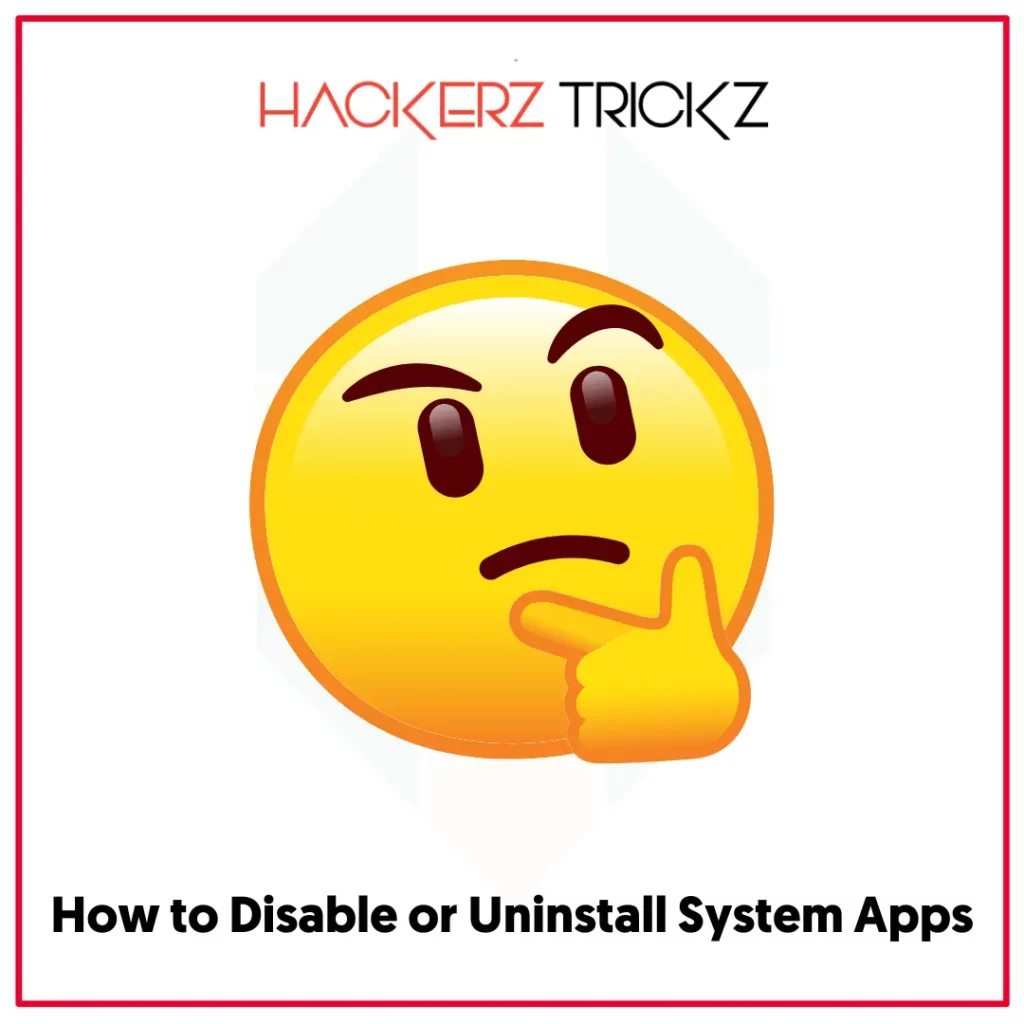
There is a procedure for everything. To disable or uninstall system apps on your Android device, quietly follow the steps detailed below.
- First, unlock the mobile and head to device settings.
- Scroll down until you see ‘Apps’.
- Get inside and there you’ll see the list of currently installed apps.
- To check system apps, click on the three dots in the top right corner.
- Options like default apps, show system, and reset app preferences will appear.
- In the drop-down menu, select Show System and go ahead.
- Now all the system apps along with current installations will be revealed.
- Compare the list in this article with the apps stored on your device.
- When you find a junk app, select it and verify that in the list mentioned above.
- If the app is on the list, do as explained below.
Uninstall App
If the app you selected is in the list mentioned above, click on the uninstall button to remove it from your device. If the button is not clickable, try the following.
Force Stop
Tap on force stop, you’ll be warned with a pop-up that displays ‘if you force stop an app, it may misbehave’. Leave it and hit ok.
Disable App
Now select disable and again you’ll be warned with a pop-up ‘If you disable this app, other apps may no longer function as intended and your data will also be deleted’. Go ahead and disable it.
At last, you’ll see another warning that states “Do you want to replace this app with the factory version”? Accept it, then it will roll back the apps with previous versions of Android i.e. what is at the time of purchase. It is disabled.
Note – It is necessary to remember that your Android device gets affected and can’t re-enable the application which is responsible for creating issues.
Also Read – 100% Working Free Paramount Plus Accounts
Frequently Asked Questions
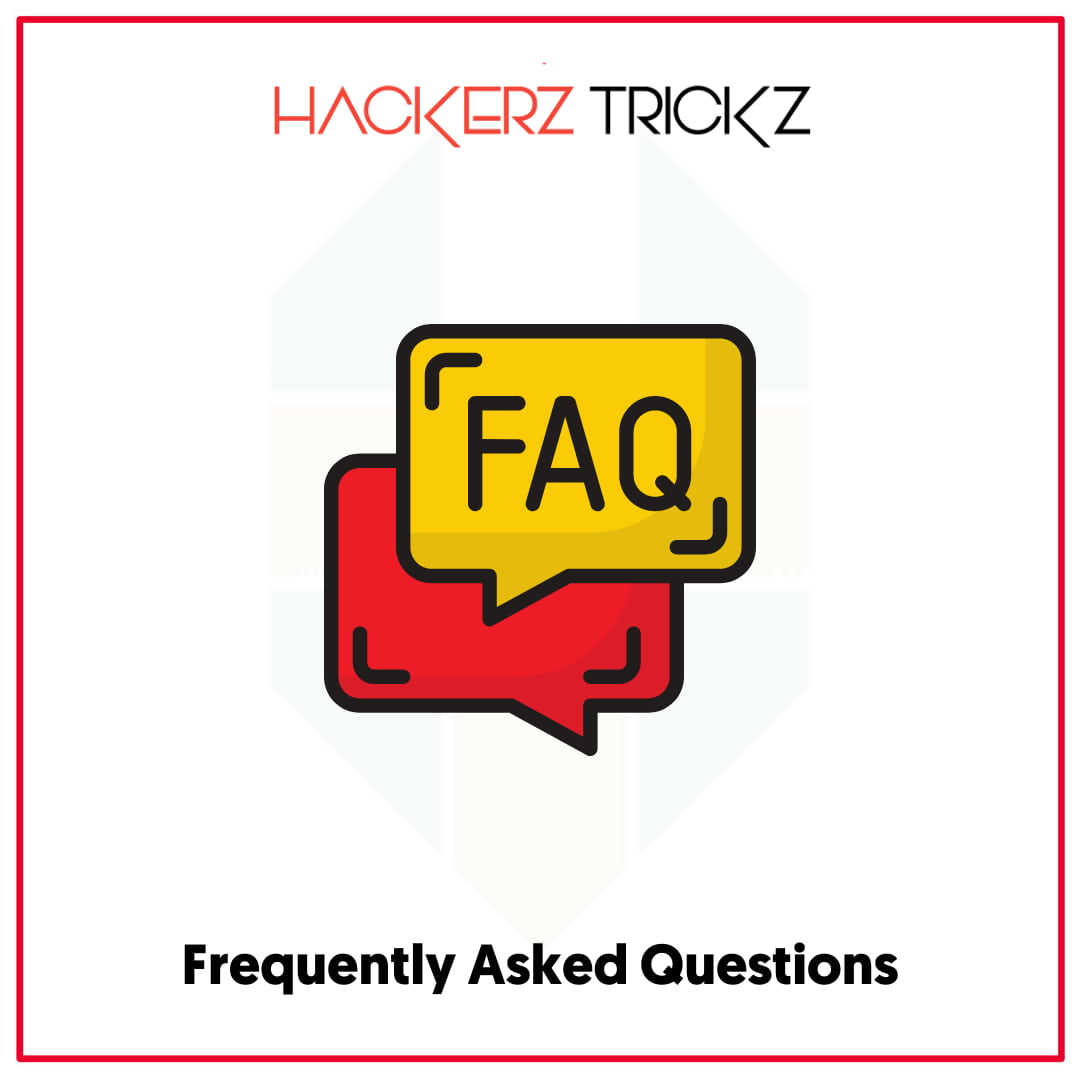
Is it Really Safe to Disable or Uninstall Android System Apps?
Of course, it is safe to disable or uninstall some of the system apps that came by default. But you guys have to verify what app you’re removing and is it useful. Check the list of bloatware safe to remove in the above topic.
How to Disable System Apps on My Android Device?
To disable system apps on your Android device, head to settings and then find Apps. Get inside it and there you’ll see all the currently installed applications.
Now click on the three dots menu in the top right corner, and select ‘show system’. Finally, the list of all apps will be revealed. Check them one by one and disable them.
What Should I Do When the Warning Message Appears?
If the pop-up ‘if you force stop an app, it may misbehave’ appears, click to proceed and force stop the app. Don’t worry about it, just finish the process.
What Apps Can I Remove from My Android Device?
To protect your safety, privacy and power of the battery, check the permissions taken by apps. If you found any unnecessary applications, head to settings and uninstall the possible apps or disable them.
Why Does Bloatware Come Pre-Installed on Android Devices?
Bloatware is nothing but apps owned by manufacturing companies. If you do not use those, they clutter your system and drain the battery in the background and may lead to performance issues or instability.
Therefore, if you don’t use those shots, uninstall or disable them from your device.
Like this post? Share it with your friends!
Suggested Read –
- How to Hack a Vending Machine: 100% Working Tricks
- Download Bugtroid Pro APK: More Than 200 Android and Linux Tools for Pentesting and Forensics
- 100% Working Free ESPN Plus Accounts
- 100% Free Premium Rapidgator Accounts: Updated Today
Ending the Article
Most of the devices these days are pre-installed with bloatware and some of them can’t be uninstalled directly without rooting. These apps perform various tasks in the background and drain the battery.
Also, they clutter the system and reduce the performance. If you don’t use these apps, make sure to disable or uninstall them from your device to improve power efficiency and stability.
However, rooting is not required to abolish these apps from the device. Just follow the article and do exactly the same. Don’t forget to check the list of apps that you can safely disable on your Android device without any stability issues.
Compare the apps mentioned above and hit either disable or uninstall button to free your device space from manufacturers’ bloatware. If you face any problems in removing apps from your device, use our comment section below and we’ll connect you.
