First things first, you’ll need a superb internet connection and an active Apple Music subscription. Ensure your Roku device is compatible with the Apple Music app. Now, get your Roku device started, press the ‘Home’ icon on your remote, and proceed to ‘Streaming Channels.’
Locate the Apple Music app by choosing ‘Search Channels,’ and add it. Once it’s in place, launch the app, log in with your Apple ID, and your cherished music library should be ready for exploration.
A closer examination of the article can offer additional clues or potential workarounds, such as screen mirroring, for a more enriched experience.
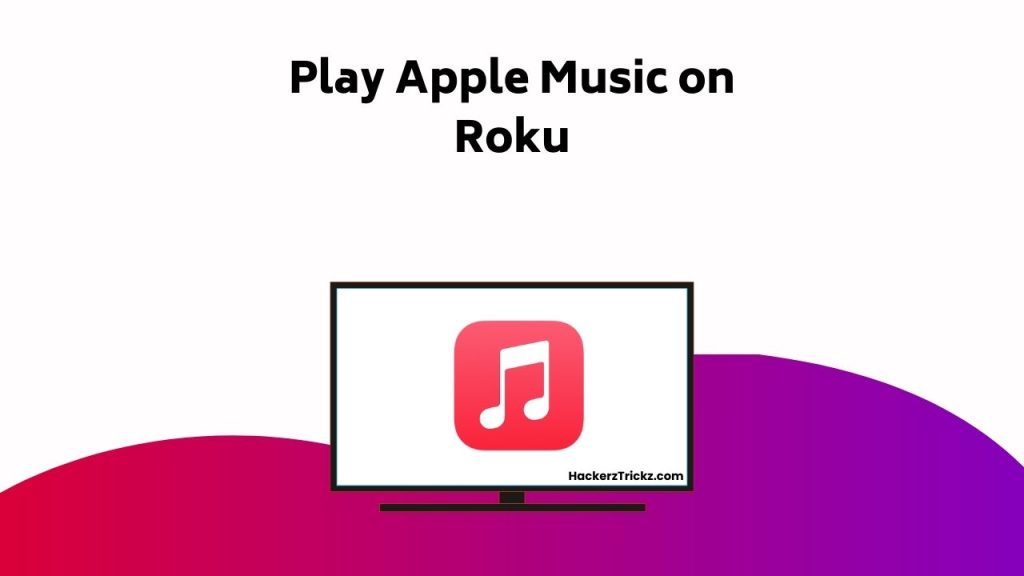
Contents
Key Takeaways
- Ensure your Roku device is compatible with the Apple Music app and you have an active subscription.
- To add the Apple Music app, navigate to ‘Streaming Channels’, search for the app, and click ‘Add channel’.
- After installation, launch the app and sign in using your Apple ID to access your music library.
- For a better experience, consider screen mirroring Apple Music on your Roku device using the ‘Mirror for Roku’ app.
- Android users can mirror their screen by installing the Apple Music app from Google Play Store, accessing the Notification Panel, clicking the Cast icon, and selecting the Roku device.
Prerequisites for Adding Apple Music
Before adding and playing Apple Music on your Roku device, ensure you have a stable internet connection and an active Apple Music subscription.
Additionally, your Roku device or Smart TV must be compatible with the Apple Music app. Meeting these prerequisites ensures a smoother setup process.
A reliable internet connection is crucial to avoid buffering or loading problems, while compatibility guarantees your device can support the latest streaming technology.
An active subscription is equally important, unlocking access to featured playlists, curated content, and your personalized library.
If issues arise, consider simple troubleshooting steps such as rebooting your device, verifying subscription status, or reinstalling the app.
Since Apple Music is also available across OTT platforms, you’ll enjoy flexible streaming whether on Roku, Smart TVs, or other connected devices.
By ensuring these steps, you’ll be ready to stream your favorite tracks seamlessly through Roku and beyond.
Adding Apple Music App on Roku
Adding the Apple Music app on your Roku device is a straightforward process that will grant you access to a vast library of music right at your fingertips.
Here’s how you do it:
- Turn on your Roku device and press the ‘Home’ icon on your remote.
- Navigate to the ‘Streaming Channels’ section and select ‘Search Channels’.
- Look for the Apple Music app, click on it, and hit the ‘Add channel’ button.
- Finally, launch the Apple Music app and sign in with your Apple ID.
This process should be smooth, but if you encounter any issues, don’t worry. There are plenty of troubleshooting tips available.
Once you’re in, you can start customizing playlists to your heart’s content. Enjoy your music!
Screen Mirroring Apple Music on Roku
While the addition of the Apple Music app to your Roku device opens up a world of musical possibilities, you might also want to investigate the option of screen mirroring Apple Music on Roku. This feature lets you stream music directly from your device to the TV, enhancing your experience.
For iPhone compatibility, you need to install the ‘Mirror for Roku’ app from the App Store. Once installed, select your Roku device within the app, allow permission to mirror, then start broadcasting.
For Android screen mirroring, you need to install the Apple Music app from the Google Play Store. Access the Notification Panel, click the Cast icon, select your Roku device, and you’re ready to jam!
Conclusion
And there you have it, folks! It’s like having a jukebox in the palm of your hand, ready to unleash your favorite tunes anytime.
With Apple Music on your Roku device, you’ve just opened a new era of musical entertainment. Now you can create those perfect mood vibes, whether it’s for a chill evening or an upbeat party.
So, go ahead, enjoy your favorite tracks in a whole new way – you’ve earned it!
