Have you ever found yourself amid the thrilling maze of technology, trying to activate Pandora on your Roku device, and felt like you’ve opened Pandora’s box instead? Don’t worry, you’re not alone.
This guide is designed to make that process as smooth as possible, taking you step-by-step through Pandora account creation, subscription options, and activation on your Roku device.
But why stop at Roku? There’s more to discover. You’ll also find tips on Pandora activation on other devices like Xbox One, Fire TV, and Android TV.
Stay tuned to navigate this journey smoothly.
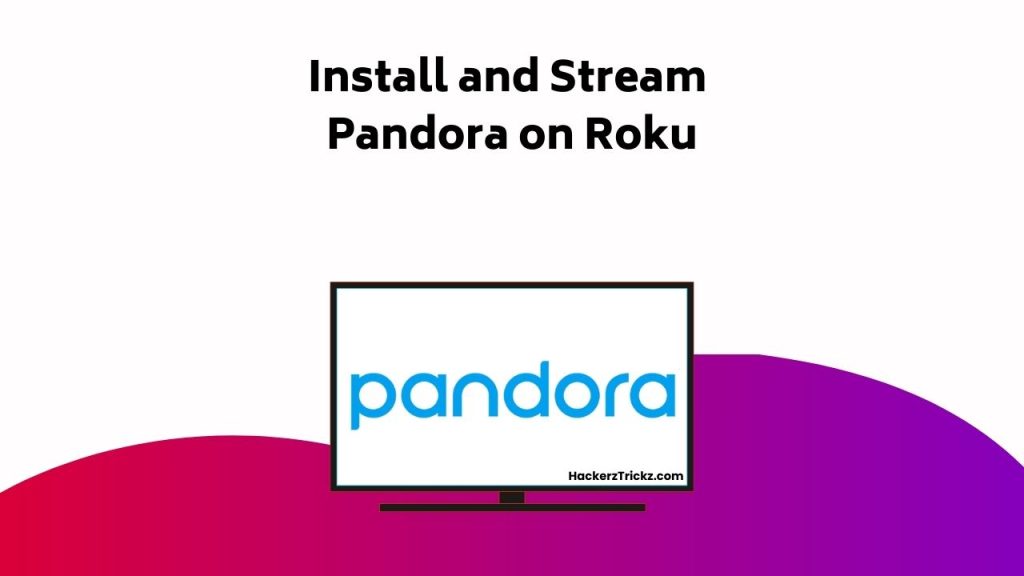
Contents
- Pandora Account Creation
- Pandora’s Subscription Options
- Activating Pandora on Roku
- Pandora Activation on Other Devices
- Pandora App for Mobile Devices
- Pandora on Xbox One: Activation Guide
- Fire TV and Pandora Activation Process
- Setting Up Pandora on Android TV
- Troubleshooting Pandora Activation Issues
- Related Pandora Activation Procedures
- Conclusion
Pandora Account Creation
To create a Pandora account, start by navigating to the official Pandora sign-up page and providing key details such as your email, password, and birth year.
For enhanced security, make sure to use a strong, unique password, an essential part of any secure technology platform.
Once signed up, you’ll gain access to a variety of featured Pandora customization options. You can tailor your music preferences, create personalized stations, and fine-tune your account settings for a truly customized listening experience.
To keep your account secure, regularly update your password and monitor your account activity. Pandora also offers two-step verification for added protection.
If you run into any issues with setup, access, or suspicious behavior, consult Pandora’s troubleshooting support resources or contact customer service for immediate assistance.
With just a few smart steps, you’ll be ready to enjoy a seamless and secure music streaming journey powered by intelligent technology.
Pandora’s Subscription Options
Once you’ve established a secure Pandora account, your next step is to ponder the subscription options that best align with your listening habits and preferences. You can consider three main options:
- Pandora Free: This basic version lets you enjoy music with occasional ads.
- Pandora Plus: For $4.99/month, you’ll enjoy ad-free listening, unlimited skips, and offline listening.
- Pandora Premium: At $9.99/month, you get all the Plus benefits plus the ability to make and share playlists.
Subscription benefits vary greatly, so consider what’s most important to you. Payment options are flexible, accepting all major credit cards and PayPal. Remember, subscriptions auto-renew but can be cancelled anytime.
Activating Pandora on Roku
Now that you’re equipped with a Pandora subscription, let’s investigate the process of activating Pandora on your Roku device. Head to the Roku channel store, select Pandora, and add the channel. Your Roku will generate an activation code; note it down for Pandora account security measures.
Now, on a different device, visit pandora.com/roku, enter the activation code, and sign in to your Pandora account. In case of issues, refer to Roku troubleshooting tips, such as checking your internet connection or rebooting your Roku device.
Pandora Activation on Other Devices
While enjoying Pandora on Roku is a breeze, you’ll be pleased to know that the process is just as straightforward on other devices like Xbox One, Fire TV, and Android TV.
- Smart speaker activation: To get Pandora on your smart speaker, whether it’s Amazon Alexa or Google Home, download the respective app, link your Pandora account, and enable the Pandora skill.
- Xbox One, Fire TV, and Android TV: Follow the same steps as on Roku: download Pandora, get the activation code, and enter it on pandora.com/activate.
- Car stereo integration: Many car models support Pandora. After pairing your phone to the car stereo, launch Pandora and enjoy your favorite tunes on the go.
Pandora App for Mobile Devices
Ever wondered about the convenience of having your favorite Pandora stations right at your fingertips? The Pandora mobile app makes this possible with an array of features designed for a seamless listening experience. The app’s user-friendly interface allows you to easily navigate through your favorite stations, playlists, and albums. It also offers personalized music recommendations based on your listening habits.
One of the most notable mobile app features is the offline listening capabilities. With this, you can download your favorite stations for offline playback, ensuring uninterrupted music even without an internet connection. This feature comes in handy during travels or in areas with poor network coverage. It’s indeed a game changer for Pandora users, adding a layer of flexibility to your music streaming experience.
Pandora on Xbox One: Activation Guide
To activate Pandora on your Xbox One, you’ll first need to install the Pandora app from the Xbox Store, a process that brings endless music streaming right into your gaming console. Here are the steps:
- Navigate to the Xbox Store and search for the Pandora app.
- Install the app and launch it. An activation code will appear on your screen. Note this down.
- Visit pandora.com/activate on a separate device and enter the code.
You might need Xbox troubleshooting tips if you encounter any issues. Check Xbox app compatibility and Xbox music integration for seamless streaming. Customizing Pandora stations to your taste is easy via the menu options. Enjoy a personalized music experience right from your gaming console.
Fire TV and Pandora Activation Process
Just as you can enjoy Pandora on your Xbox One, Fire TV also offers the same seamless integration with the popular music streaming service. Fire TV compatibility is a cornerstone of Pandora’s streaming device integration strategy.
To activate Pandora on your Fire TV, first download the app from the app store on your device. Once installed, open the app and sign in using your existing Pandora account credentials. A unique code will appear on the screen.
Now, head over to pandora.com/activate on another device like a smartphone or PC. Enter the code displayed on your Fire TV and voila! You have successfully integrated Pandora with your Fire TV. Remember, the same process applies to other streaming devices, ensuring a smooth music experience.
Setting Up Pandora on Android TV
If you’re looking to enjoy your favorite tunes on Pandora through your Android TV, you’ll need to install the app, sign in, and activate it using a unique code. Here’s how:
- Check Android TV compatibility: Verify your Android TV is compatible with the Pandora app. Most models support it, but confirm to avoid issues.
- Install Pandora: Navigate to the Google Play Store on your TV. Search for ‘Pandora’, and click ‘Install’. The installation steps for Android TV are straightforward, so follow on-screen prompts.
- Activate Pandora: Once installed, open Pandora. You’ll be prompted to sign in. Afterward, an activation code appears. Use another device to visit pandora.com/activate, enter your code, and voila!
Enjoy your personalized music experience on Android TV with Pandora!
Troubleshooting Pandora Activation Issues
While setting up Pandora on your Android TV or any other device is usually a seamless process, you might encounter some activation issues that need troubleshooting.
If you’re dealing with payment issues, start by confirming that your card details are correct and the card isn’t expired. Check your bank account for sufficient funds and make sure that your bank accepts online transactions. If issues persist, try a different payment method.
When activating Pandora on Smart TVs, make sure your TV is connected to the internet and that you’re entering the correct activation code. If you get an error message, restart your TV and router, then try again.
Related Pandora Activation Procedures
In addition to the devices previously discussed, there are various other platforms on which you can activate your Pandora account.
- Consider smart speaker integration. Pandora activation on devices like Amazon Echo or Google Home involves downloading the respective voice assistant app, linking your Pandora account, and setting Pandora as the default music service.
- Immerse yourself in Pandora music recommendations. Once activated, Pandora’s music genome project analyzes your taste and provides personalized song suggestions. You can customize your user preferences to improve these recommendations.
- Investigate user preferences customization. From the settings, manage your stations, adjust the audio quality, or tweak the alarm clock feature. Remember, customizing your Pandora experience is key to accessing a world of music tailored just for you.
Conclusion
That’s it! You’ve opened the treasure trove of limitless music and podcasts. Just like the 75 million active Pandora users, you can now personalize your listening experience on Roku and other devices.
Remember, it’s not always a smooth journey – you might encounter a few hiccups along the way. But with this guide in your arsenal, you’re well-prepared to troubleshoot any Pandora activation issues.
Now, let the rhythm of your favorite tunes guide your life’s soundtrack.
